D3JsDay19 地图加入了事件,地点资料就呈现—为地图加入互动事件
制作样板
昨天已经绘制出每个淡绿色的点来显示资料中的经纬度在svg地图上面,今天要做的事情是当滑鼠移入的时候我们可以观看资料的内容。
第一步我们可以手动写html来观看显示画面,之後再将这些撰写的程序码使用d3的html()来动态新增至画面中具体操作方法等等会说明
首先观看什麽资料要印出到网页画面当中
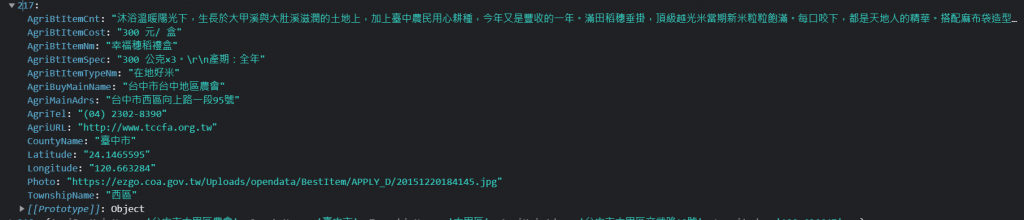
Photo、AgriBtItemCost、AgriBtItemCnt、AgriBtItemNm、AgriBtItemSpec、AgriTel、AgriMainAdrs分别是代表照片、价格、内容、产品名、产品说明、电话和住址
因此我们先使用任何一笔资料写在html的<body>当中观看显示的样子
<div class="wrap-item">
<div >
<img src="https://ezgo.coa.gov.tw/Uploads/opendata/BestItem/APPLY_D/20151216180812.jpg">
</div>
<h2>产品名:金碧椪柑</h2>
<p>介绍:石冈乡以其得天独厚的土壤、气候、阳光,共同滋养着累累结实的椪柑,「金碧椪柑」乃此中严挑精选的顶级产品,果形完整丰满,色泽澄黄亮丽,入口甜中带酸甘醇多汁,而象徵财源滚滚、大吉大利的「金碧」之名,在椪柑熟成的年节期间更增添圆满的喜气。"</p>
<p>电话:(04)25819933</p>
<p>住址:台中市石冈区万安里石冈街67号</p>
<p>价格:350 元/ 盒</p>
<p>其他说明:25A,精品16 粒入。
产期:12 月~ 翌年1 月,售完为止</p>
</div>

添加CSS到样板
之後写一些css样式到<style></style>调整排列
.wrap-item{
box-sizing: border-box;
width: 400px;
height: 500px;
padding: 40px;
}
.wrap-item img{
max-width: 100%;
max-height:100%;
}
呈现如下图
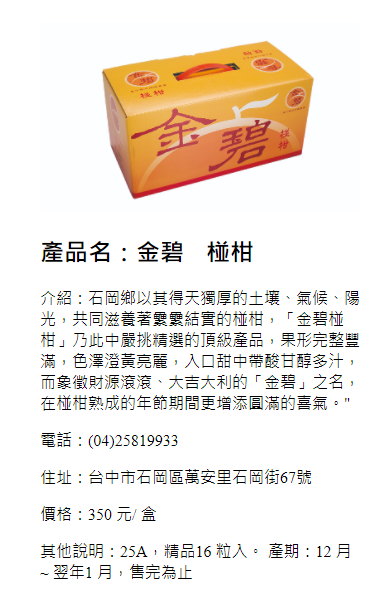
这边的html文档先留着
添加on函数
接下来我们就在先前的程序码加入on的函数,添加滑鼠移入的事件,这边使用select(this)让滑鼠滑入触发的<circle>进行颜色的变换,这边可以使用一个变数储存滑入东西的资料
如const selectObj = d3.select(this).data();所示,可以console.log看看是否有如期取得当前滑入的资料值。
g.selectAll("circle")
.data(product)
.join("circle")
.attr("cx", function(d) {
return projection([d.Longitude, d.Latitude])[0];
})
.attr("cy", function(d) {
return projection([d.Longitude, d.Latitude])[1];
})
.attr("r", 1)
.style("fill", "lightgreen")
.on("mouseenter", function(){
d3.select(this).style("fill", "darkgreen");
const selectObj = d3.select(this).data();
console.log(selectObj);
}
应当会看到如下图
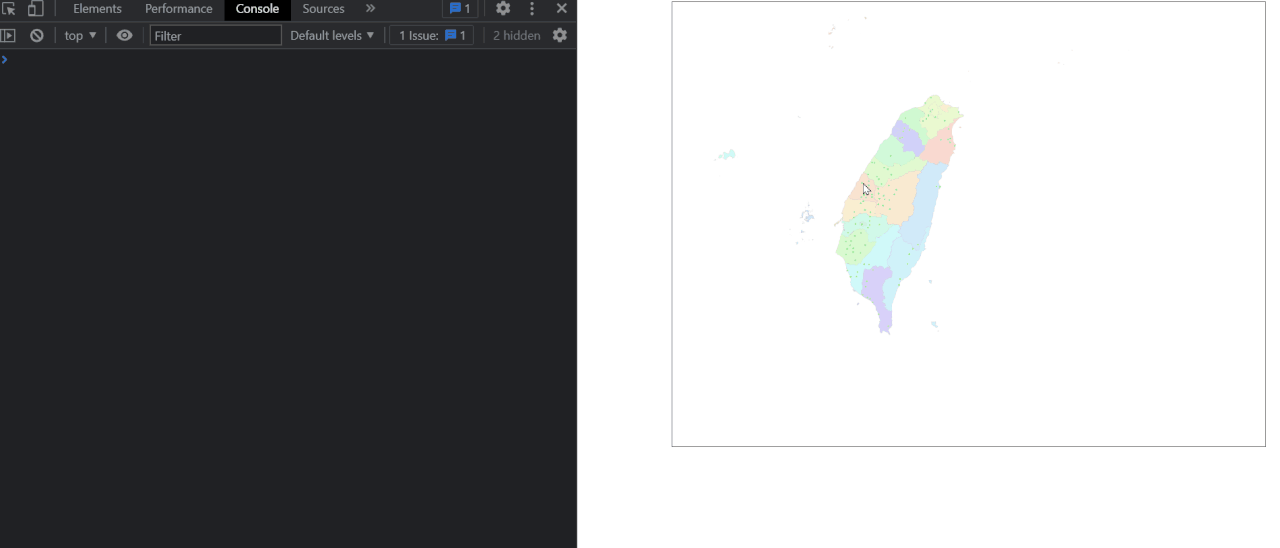
插入样板
我们可以使用 selection.html([value])函数来插入html的语法,把刚刚所建立好的html语法放入进去。这边使用样板字面值的Javascript语法来撰写也方便变数和固定要插入的内容作转换,因此在on("mouseenter", function(){})的程序码如下
d3.select(this).style("fill", "darkgreen");
const selectObj = d3.select(this).data();
console.log(selectObj);
d3.select(".wrap-item").html(
`<div >
<img src="${selectObj[0].Photo}">
</div>
<h2>产品名:${selectObj[0].AgriBtItemNm}</h2>
<p>介绍:${selectObj[0].AgriBtItemCnt}</p>
<p>电话:${selectObj[0].AgriTel}</p>
<p>住址:${selectObj[0].AgriMainAdrs}</p>
<p>价格:${selectObj[0].AgriBtItemCost}</p>
<p>其他说明:${selectObj[0].AgriBtItemSpec}</p>
</div>
`
这时候应该可以看到滑鼠移入的时候会有产品显示,如下图
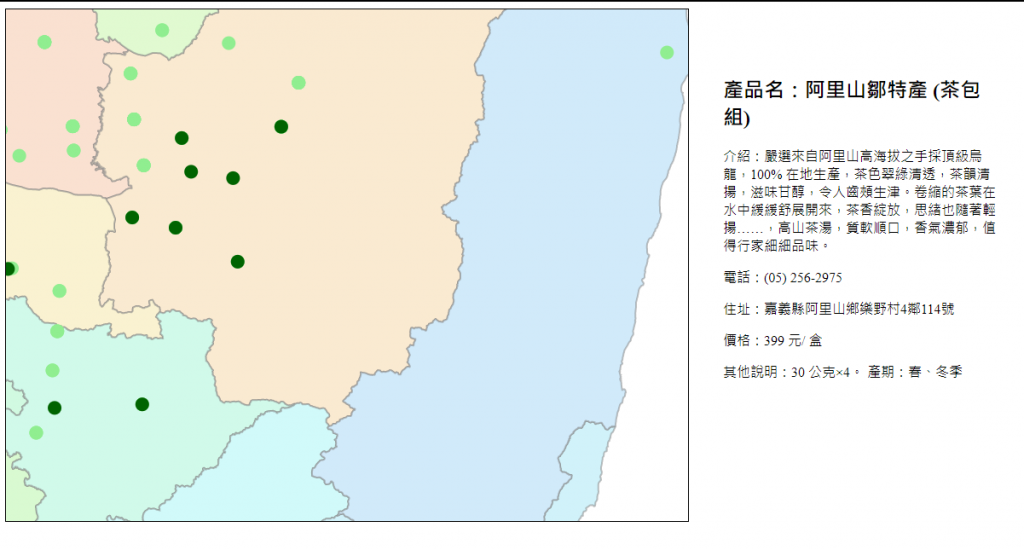
添加mouselevae修正
可以注意到的地方是我们滑鼠移入之後,圆点变成深绿色,当我们移入下一个点的时候,深绿色没有变回来浅绿色,因此最後还要再加入一个mouseleave事件来还原点的样式
因此最後这边插入离开滑鼠事件将原本的圆型点填入淡绿色,最後加入之前所学习的zoom的变焦模式
完整程序码如下
<style>
.wrap{
width: 1440px;
display: flex;
justify-content: center;
}
.wrap-item{
box-sizing: border-box;
width: 400px;
padding: 40px;
}
.wrap-item img{
max-width: 100%;
max-height:100%;
}
svg{
border:solid 1px black;
}
svg circle{
cursor: pointer;
}
</style>
<body>
<script>
let width = 800;
let height = 600;
const projection = d3.geoMercator()
.center([123, 24 ])
.scale(5000);
const svg = d3.select("body")
.select(".wrap")
.append("svg")
.attr("width", width)
.attr("height", height);
const path = d3.geoPath()
.projection(projection);
const g = svg.append("g");
d3.select(".wrap")
.append("div")
.classed("wrap-item",true);
d3.json("taiwantopo.json")
.then(function(topology) {
const makeColor = d3.scaleSequential(t => d3.hsl(t * 360, .8, .9).formatRgb()).domain([0,30]);
g.selectAll("path")
.data(
topojson
.feature(topology, topology.objects.COUNTY_MOI_1090820)
.features
)
.join("path")
.style('fill', (d,i)=>{
return makeColor(i);
})
.style("stroke", "gray")
.style("stroke-width",".25")
.style("stroke-opacity",".5")
.attr("d", path);
const zoom = d3.zoom()
.scaleExtent([1, 8])
.on('zoom', function(event) {
g.selectAll('path')
.attr('transform', event.transform);
g.selectAll("circle")
.attr('transform', event.transform);
});
svg.call(zoom);
d3.json("farm-product-map.json")
.then(function(product){
g.selectAll("circle")
.data(product)
.join("circle")
.attr("cx", function(d) {
return projection([d.Longitude, d.Latitude])[0];
})
.attr("cy", function(d) {
return projection([d.Longitude, d.Latitude])[1];
})
.attr("r", 1)
.style("fill", "lightgreen")
.on("mouseenter", function(){
d3.select(this).style("fill", "darkgreen");
const selectObj = d3.select(this).data();
d3.select(".wrap-item").html(
`<div >
<img src="${selectObj[0].Photo}">
</div>
<h2>产品名:${selectObj[0].AgriBtItemNm}</h2>
<p>介绍:${selectObj[0].AgriBtItemCnt}</p>
<p>电话:${selectObj[0].AgriTel}</p>
<p>住址:${selectObj[0].AgriMainAdrs}</p>
<p>价格:${selectObj[0].AgriBtItemCost}</p>
<p>其他说明:${selectObj[0].AgriBtItemSpec}</p>
</div>
`
);
})
.on("mouseleave ", function(){
d3.select(this).style("fill", "lightgreen");
})
});
})
<script>
</body>
最後成果如下图
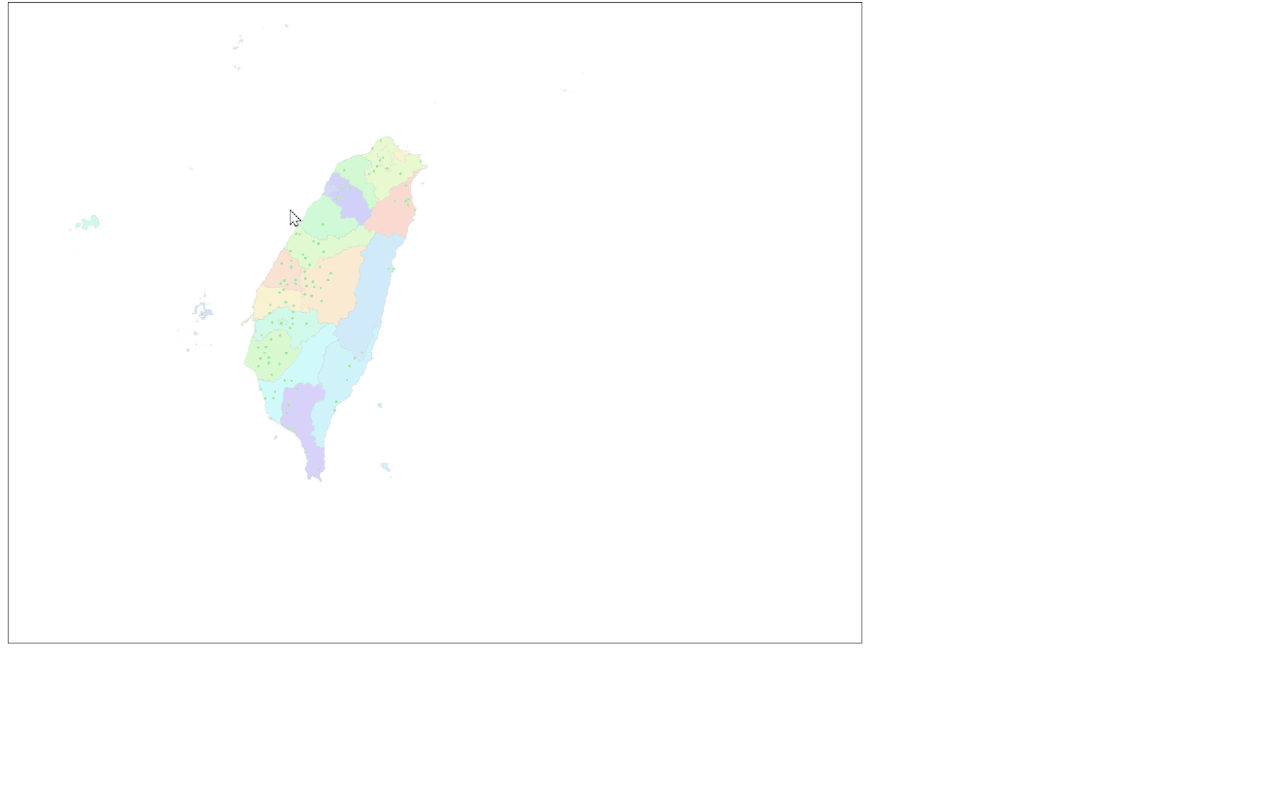
最後附上githubPage
3.移转 Aras PLM大小事-Agile 汇出 Part & BOM (1)
第3话 Agile 汇出 Part & BOM(1) 想要汇出Agile的Part与BOM,...
EP 20: Custom Launch Screen for Android
Hello, 各位 iT邦帮忙 的粉丝们大家好~~~ 本篇是 Re: 从零开始用 Xamarin 技...
Day30 帝君最爱 凤九拿手菜-糖醋鲈鱼
始於糖醋,终於糖醋,一如挑战30天铁人出好菜的滋味,酸酸甜甜 最後一场铁人,再次挑战炸物料理,有了...
Python 演算法 Day 8 - 理论基础 统计 & 机率
Chap.I 理论基础 Part 4:统计 & 机率 Analyze the data th...
【Day 04】C 的一些基本语法
识别符号 用来标示函式、变数,或者使用者自定专案的名称,识别符号可用大写字母(A 到 Z)、小写字母...