Day 16 To Do List - 切版 1
第 16 天~
在前面说了那麽多的理论,
今天我们试着做一个简单的东西,
就是大家都很不陌生的 TO。DO。LIST
首先先开个新专案出来吧
react-native init todoList
再来在专案的根目录上,我们建一个 src 来存放我们的开发的程序码,
把 App.js 放入 src资料夹里,
调整 index.js 里 App component 的位置,
这样我们专案的初始化算是完成了
结构大概是这样
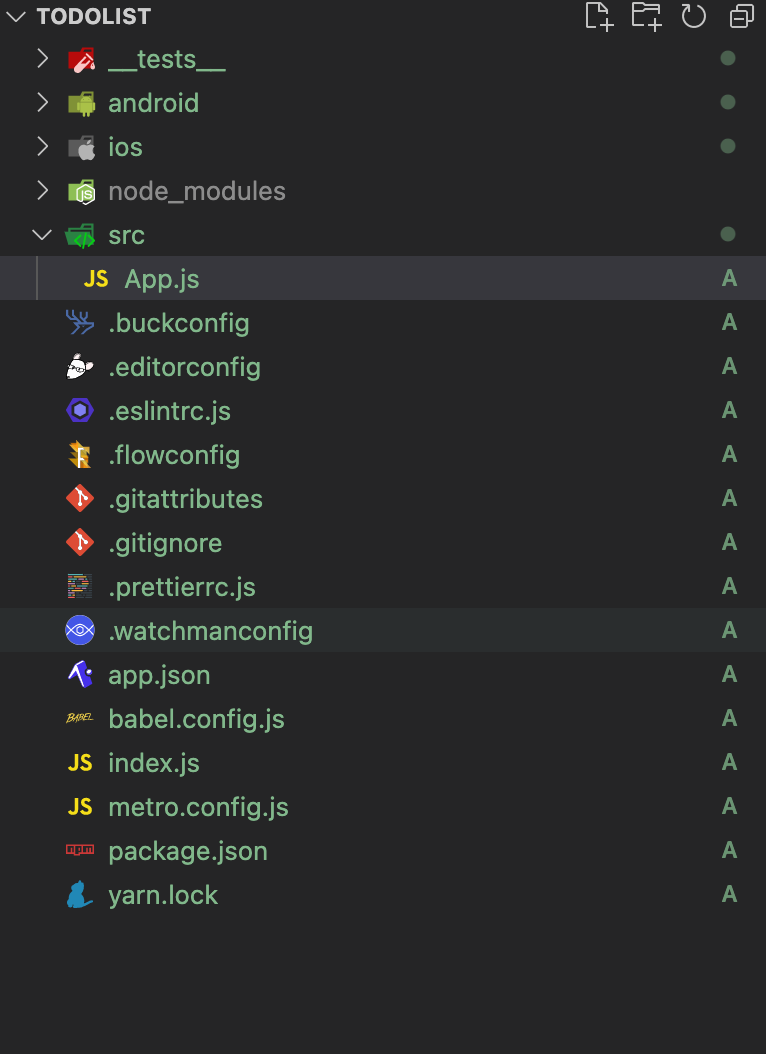
先来决定 ToDoList 要有什麽功能:
- 新增代办事项
- 完成代办事项
- 搜寻
- 全部完成
- 代办事项列表
那我们的最终结果大概是这样
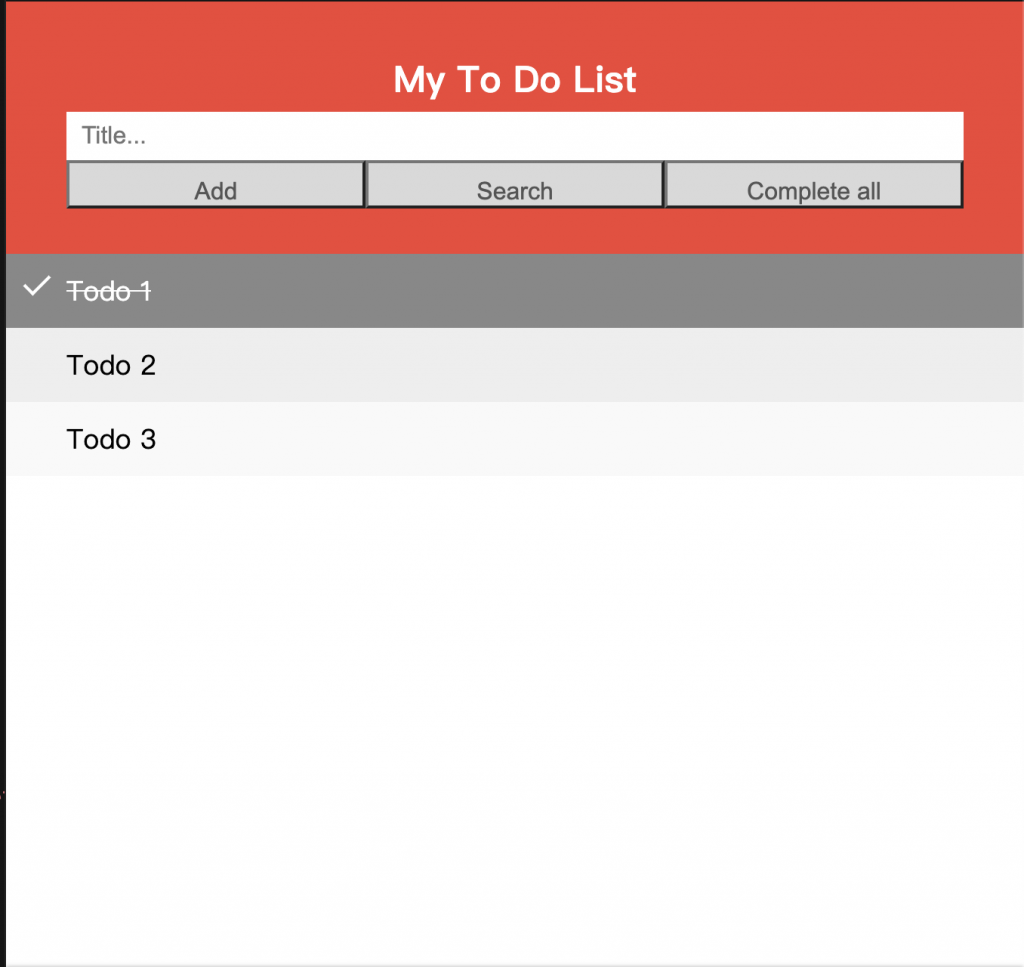
那首先,
我们先做橘色那块,
内容有:
一个标题
因为 react-native 没有提供 h1、 h2 ...
所以我们只能用 Text component 然後自己去刻一个出来
一个输入框
使用 react-native 提供的 TextInput component
TextInput 相当於 html input,
比较常用到的 value 、 onchange、 placeholder 这些属性都会有,
当然 TextInput 还有一些额外的属性,
可以在官网上研究看看喔
三个按钮
按钮来说, react-native 是有提供我们一个 Button component,
但是, android 跟 ios 的样式不一样,
既然这样,那我们使用别的方式...自己手动刻一个
使用 TouchableOpacity component 搭配 Text component
大概是这样:
<TouchableOpacity>
<Text>Button</Text>
</TouchableOpacity>
TouchableOpacity 是 react-native 提供侦测 touch 的反应,并且当按下时,可以有 按下去 的效果
那整个出来的结构大约是这样
const App = () => {
return (
<SafeAreaView>
<View>
<Text>My To Do List</Text>
<TextInput />
<View>
<TouchableOpacity>
<Text>Add</Text>
</TouchableOpacity>
<TouchableOpacity>
<Text>Search</Text>
</TouchableOpacity>
<TouchableOpacity>
<Text>Complete All</Text>
</TouchableOpacity>
</View>
</View>
</SafeAreaView>
);
};
假如我们不加任何样式,
结果画面会是这样的,
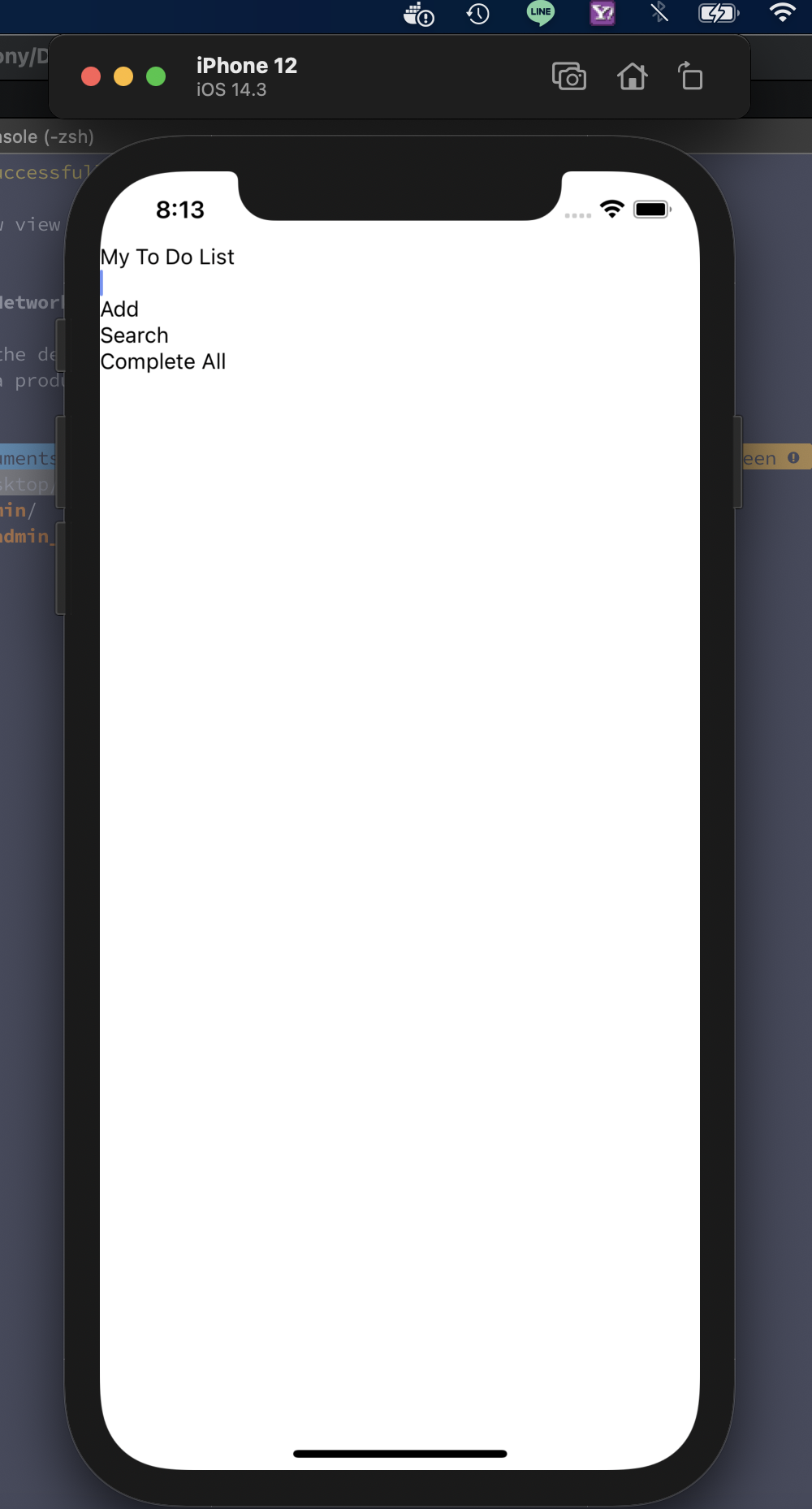
嗯... 乱七八糟的,
这时我们就把样式给加进来,
使用 StyleSheet.create
我们先设定几个 style
- root
- header
- title
- input
- button
- buttonText
- buttonGroup
const styles = StyleSheet.create({
root: {},
header: {},
title: {},
input: {},
buttonGroup:{},
button:{},
buttonText:{}
});
分别对应到 component ,
const App = () => {
return (
<SafeAreaView style={styles.root}>
<View style={styles.header}>
<Text style={styles.title}>My To Do List</Text>
<TextInput style={styles.input} />
<View style={styles.buttonGroup}>
<TouchableOpacity style={styles.button}>
<Text style={styles.buttonText}>Add</Text>
</TouchableOpacity>
<TouchableOpacity style={styles.button}>
<Text style={styles.buttonText}>Search</Text>
</TouchableOpacity>
<TouchableOpacity style={styles.button}>
<Text style={styles.buttonText}>Complete All</Text>
</TouchableOpacity>
</View>
</View>
</SafeAreaView>
);
};
先调整 header,
{
backgroundColor: '#f44336',
flexDirection: 'column',
alignItems: 'center',
paddingVertical: 10,
},
这时画面长这样,
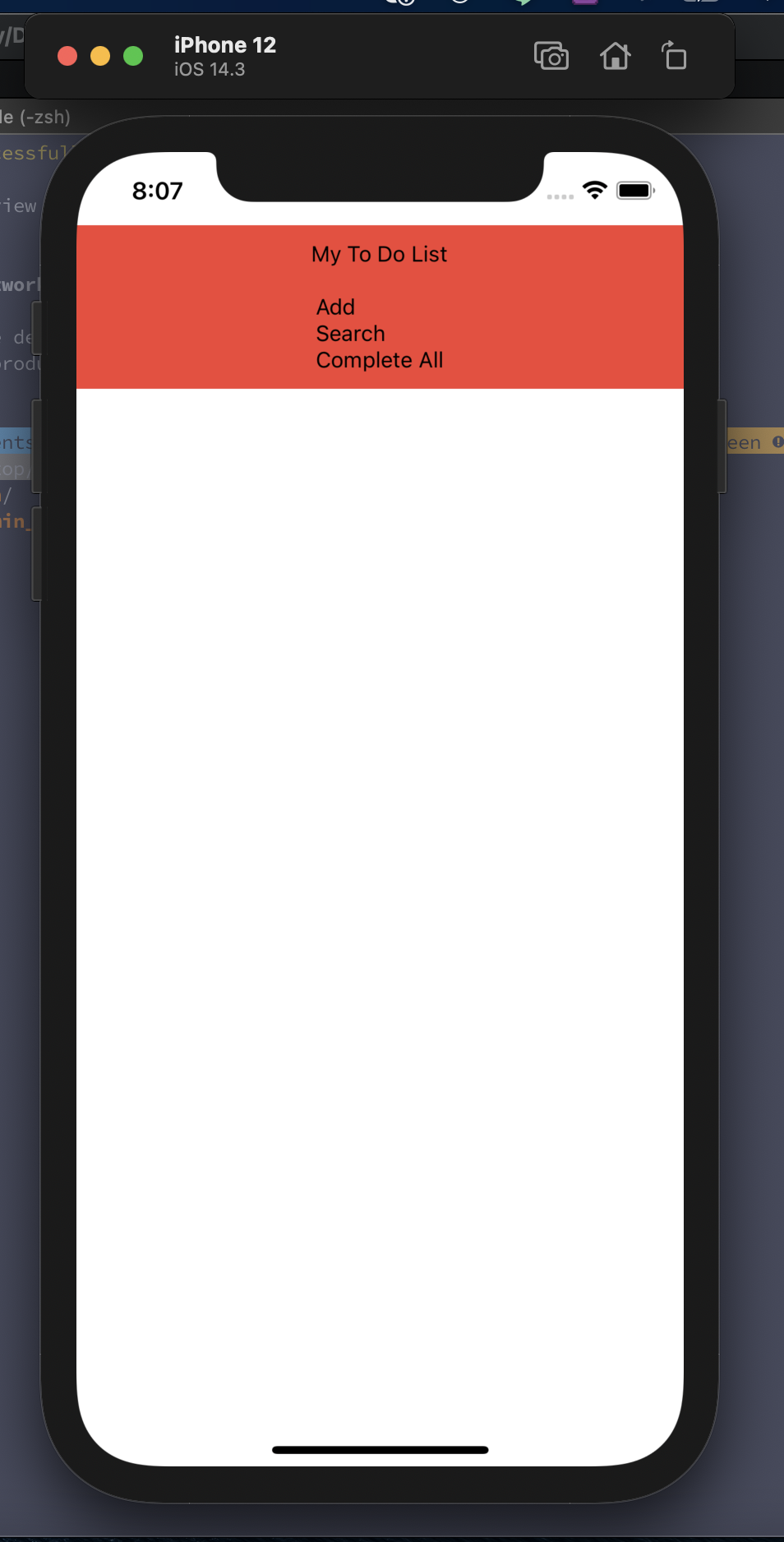
在设定 title & input
title: {
color: '#fff',
fontSize: 30,
fontWeight: 'bold',
marginVertical: 20,
},
input: {
backgroundColor: '#fff',
width: '80%',
paddingVertical: 5,
},
结果会是:
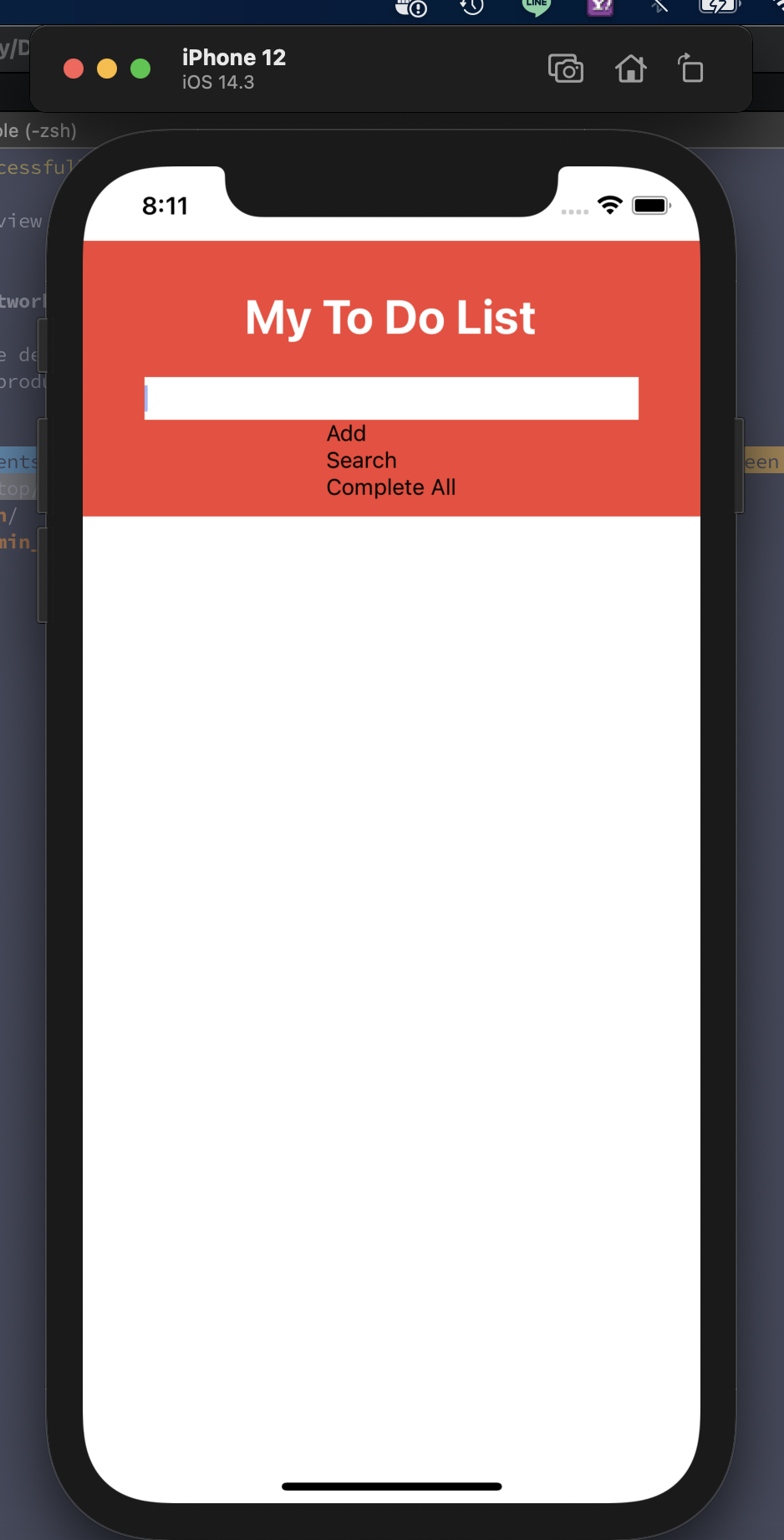
最後在把按钮样式加上去,
buttonGroup: {
flexDirection: 'row',
width: '80%',
justifyContent: 'space-around',
},
button: {
flex: 1,
backgroundColor: '#d9d9d9',
borderColor: '#7c7c7c',
borderWidth: 1,
padding: 5,
},
buttonText: {
textAlign: 'center',
color: '#555',
},
结果:
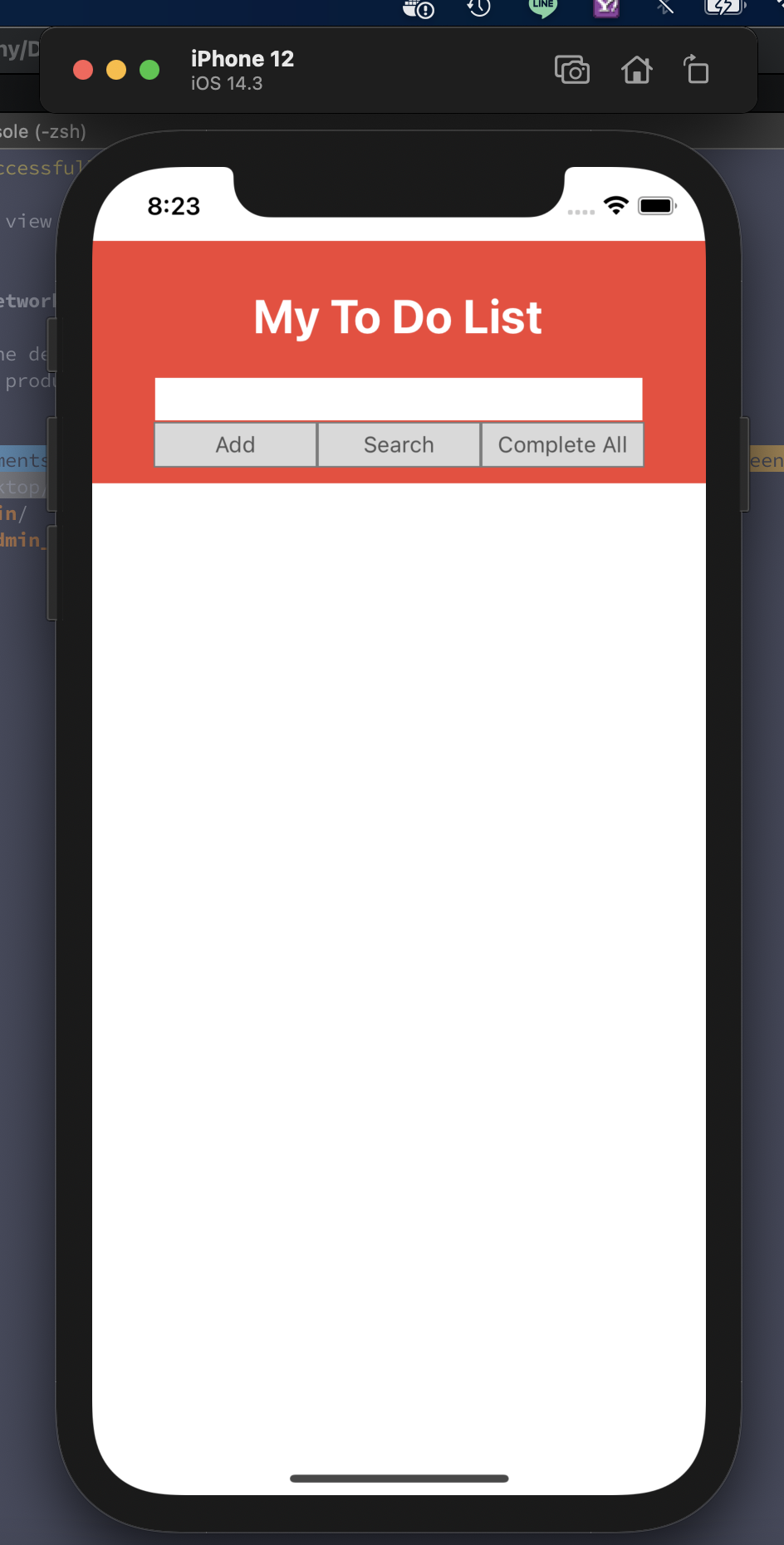
Day 23 摘要就是抓住重点!
千丝万缕就像风一样的吹过,但总要抓住想要的那一丝一缕。 《iT邦帮忙铁人赛的观点》(以下简称铁人赛)...
Day6-我通知你的通知通知我!!!(无误!
标题那个还真的是没有写错~ 且听我细细道来~ ------------------------ 【一...
Day01 - 随意玩之 Spec 相关测试
看到有永丰金融 API 可以玩,於是就下定决心报名了~ 报名非常简单,填一下资料马上就在 E-MAI...
javascript函式与动态变更网页内容(DAY17)
在许多网页中我们都可以看到动态变更网页内容的身影,像是我们按下一个按钮,它就会做出相对应的事情呈现在...
DAY28 深度学习-卷积神经网路-Yolo v2 (二)
今天接着DAY 27下去讲, Darknet-19 : 在Day 27的模型图是Yolo v1的模型...