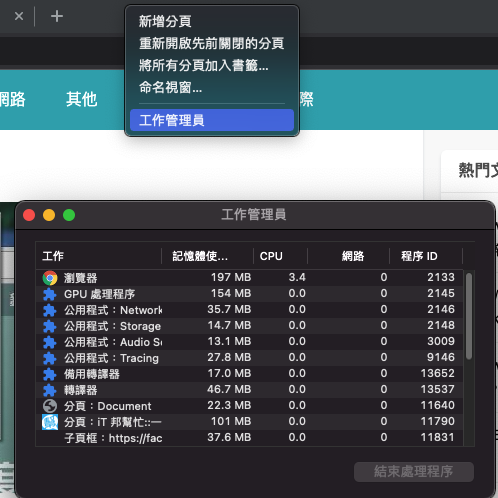Chrome 浏览器开发者工具
1. 如何确认资源是否载入 (e.g. css, js, API, ...)
NetWork
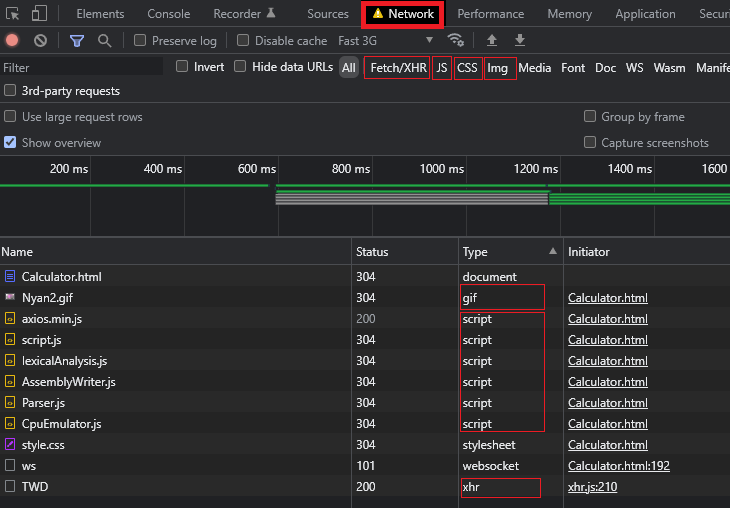
ex:axios
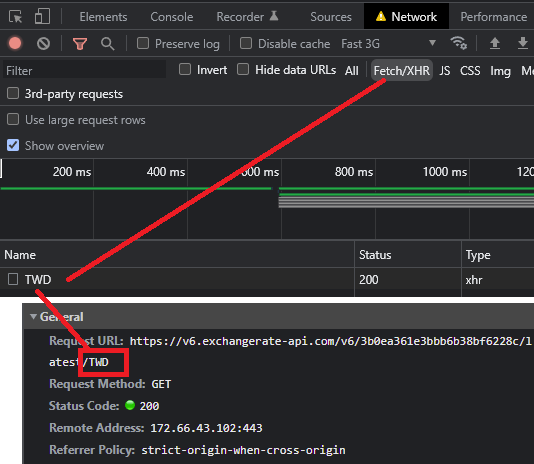
错误时:
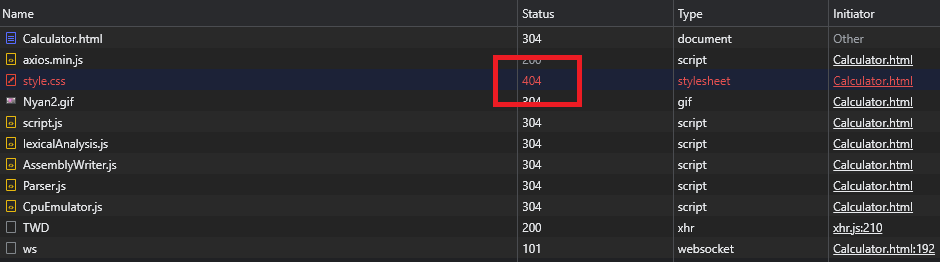
2. 了解Cookie, Local Storage, Session Storage,开发者工具要怎麽看
(1) Local Storage:网页关掉後还存在(容量大)
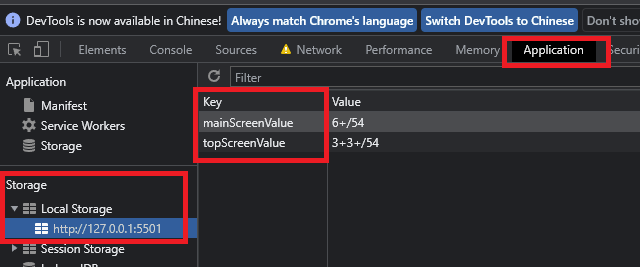
(2) Session Storage :网页关掉後不存在
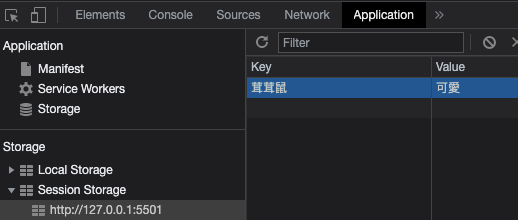
(3) Cookie:网页关掉後还存在(容量小)
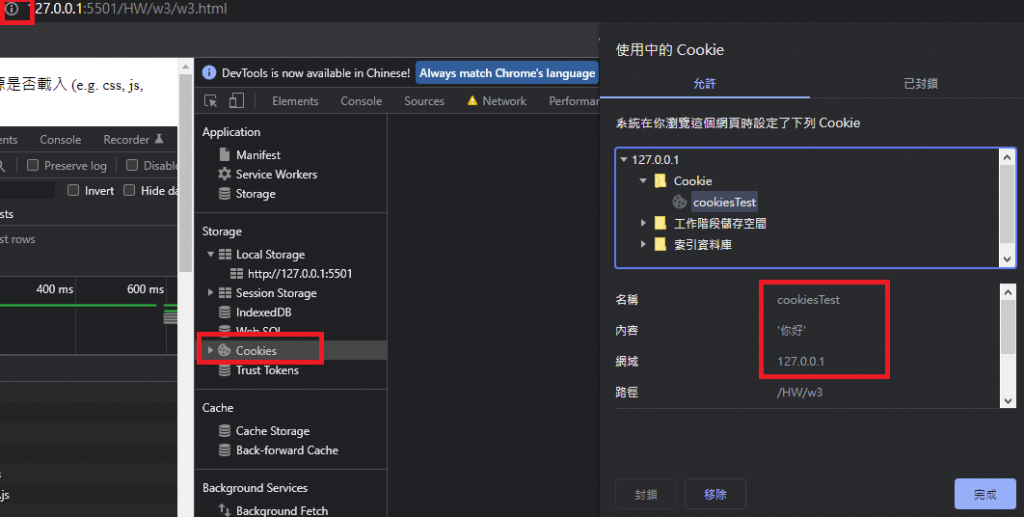
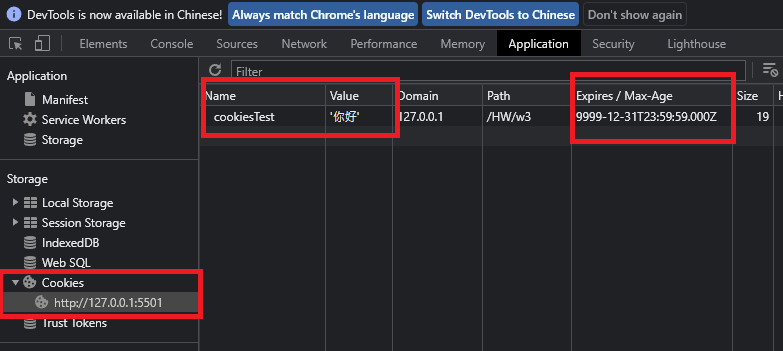
3. 了解API Request, Response, Header,开发者工具要怎麽看?
NetWork可观察各资源容量大小,并观察网页读取速度
(1) Header
Request URL:请求网址
Request Method:方法
Status Code:代码200
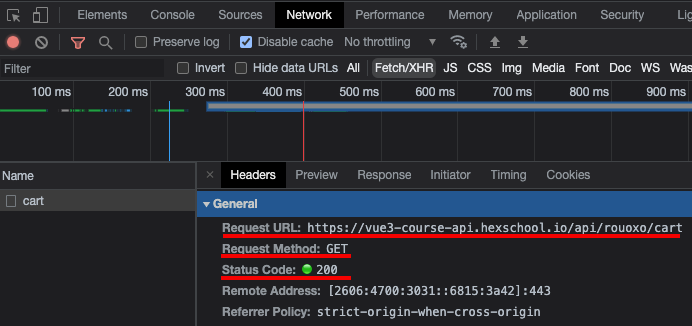
(2) Request
请求
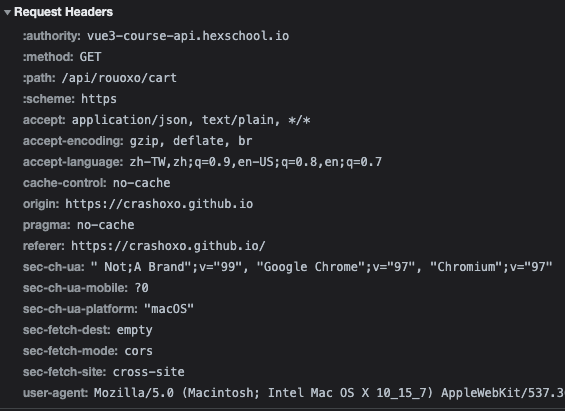
(3) Response
POST 拿资料
网页服务器回应给浏览器的内文,Preview 较简洁
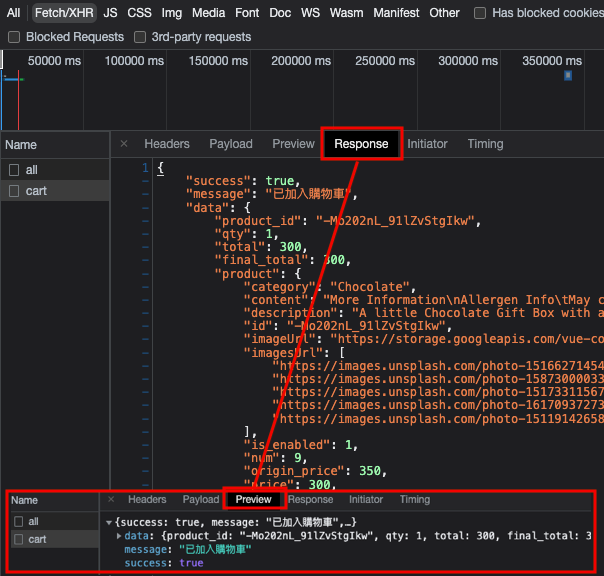
all内文
get方法送请求,下方回应
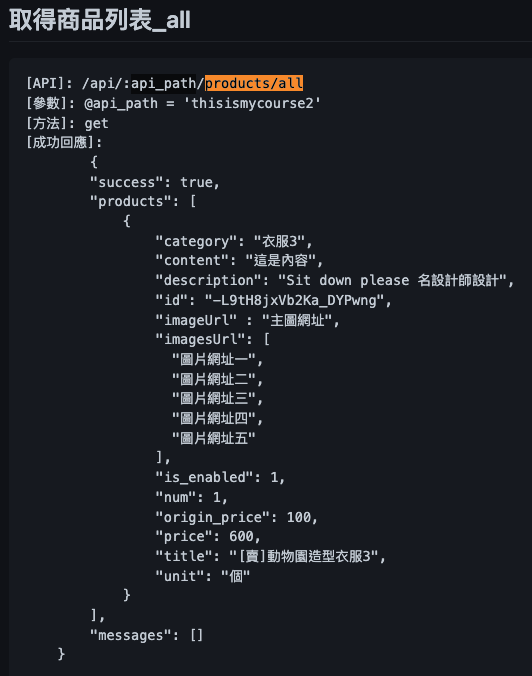
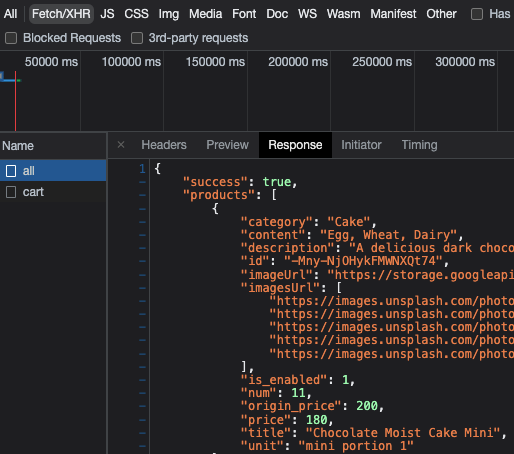
4. 了解HTTP状态码 (HTTP Status Code)
NetWork
200:表示成功。
304:表示浏览器已经有一模一样的档案。(手上的档案是最新的)
浏览器抓到资讯(ex:图片、API)放占存记忆体,不会再更新,而可能与使用者体验相违,此时需清快取
400:浏览器发出的请求被网页服务器拒收,通常是发出的请求格式不正确。
404:找不到网页。
500:网页服务器挂了。
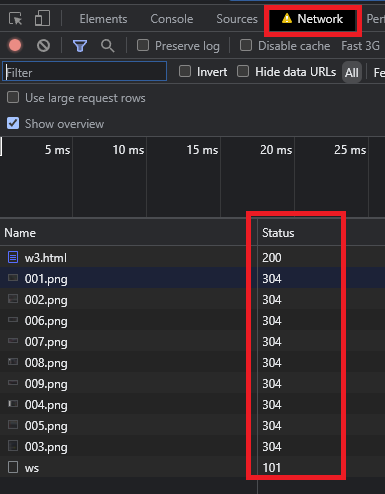
5. 了解HTTP Method
NetWork
Request Method ( 方法 ) :
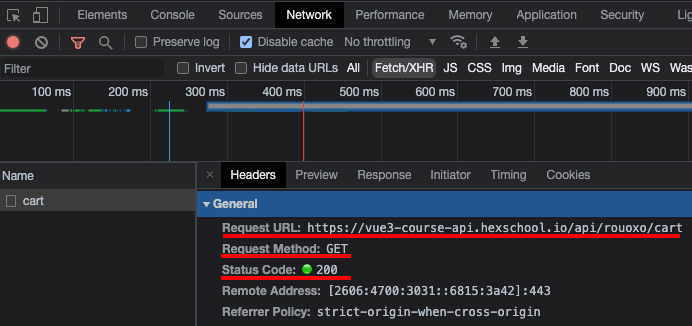
GET:下载档案 ex:取得产品列表
POST:上传资料 ex:下单进购物车
PUT:更新资料 ex:後台编辑产品
DELETE:删除资料 ex:後台删除产品
6. 线上除错 JavaScript (Event)
Sources > Event Listener Breakpoints(下中断点) > 各种事件点选 > 点触发处(浏览器) > 下一步观察
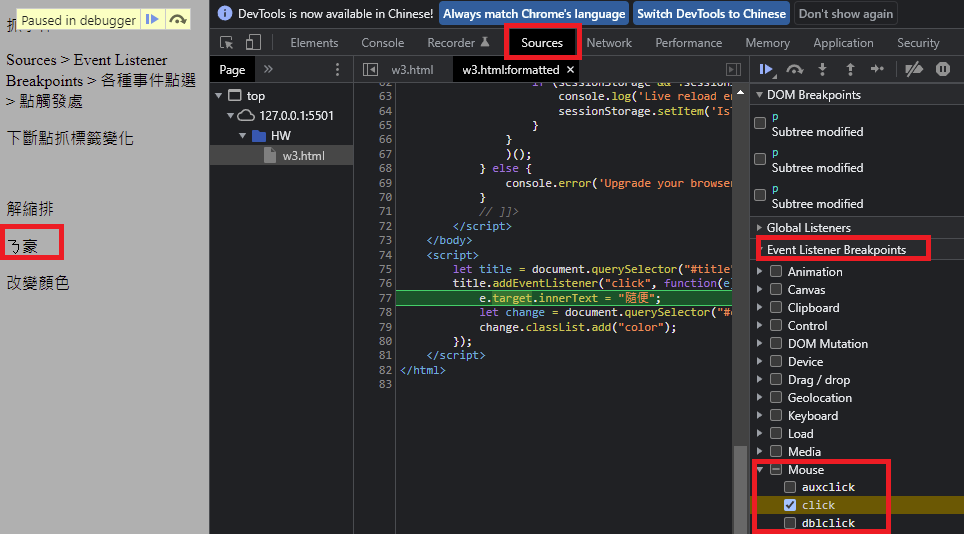
7. 线上除错 JavaScript (变数状态)
Sources > 点选Js行数下中断点
(1)接下个断点
(2)详细下一步,ex:进入 for(){}
(3)进入function内,ex:进入 aaa();
(4)出去function外
(5)解除断点,看整体效果方便用
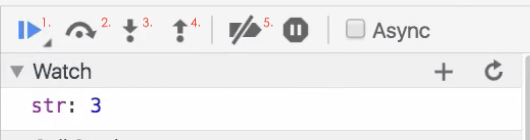
F12 + F5
然後就可以下中断点,按F10就可以逐行执行,而按F8就可以直接跳到下个中断点
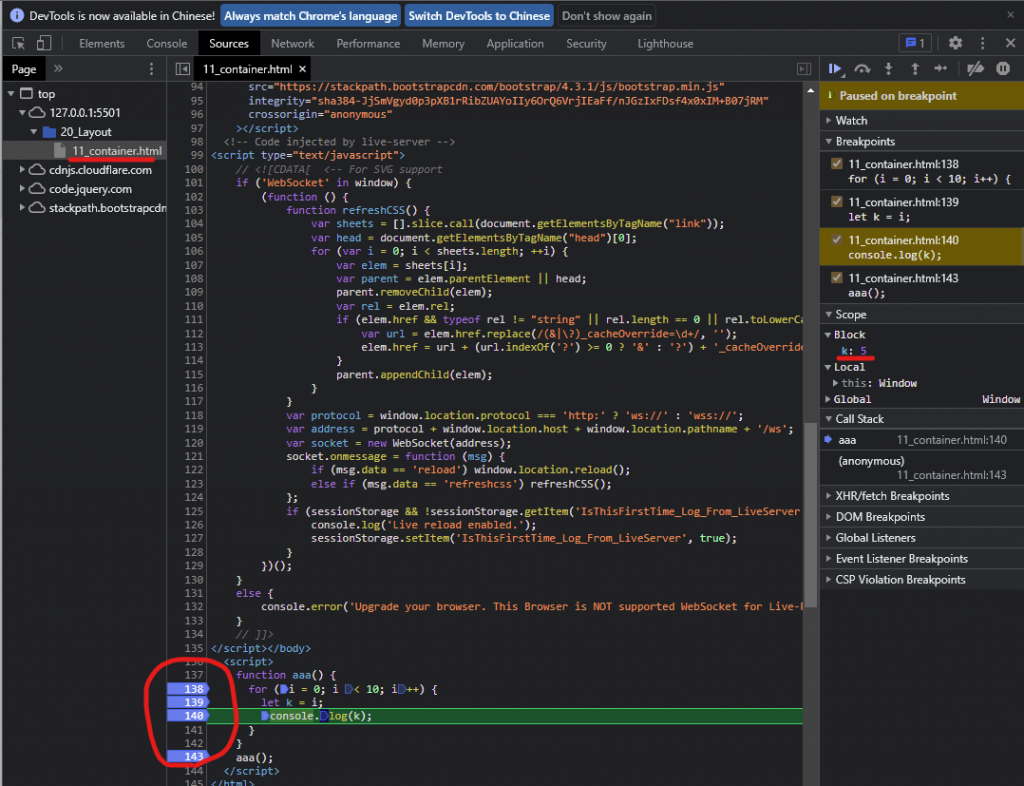
8. 下断点抓 html标签 变化
Element > 下断点(下图) > 点触发处(浏览器) > 下一步观察
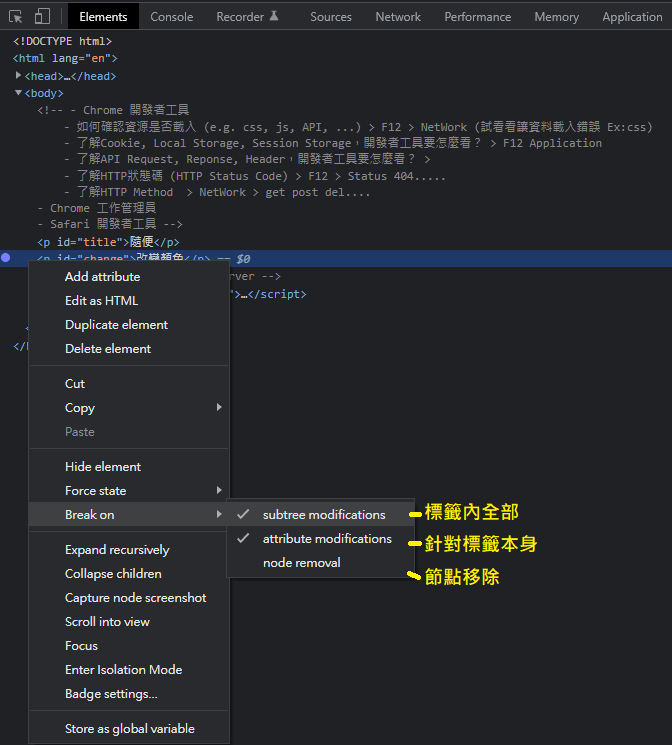
9. 搜寻想要 debug 的 HTML、CSS 位置
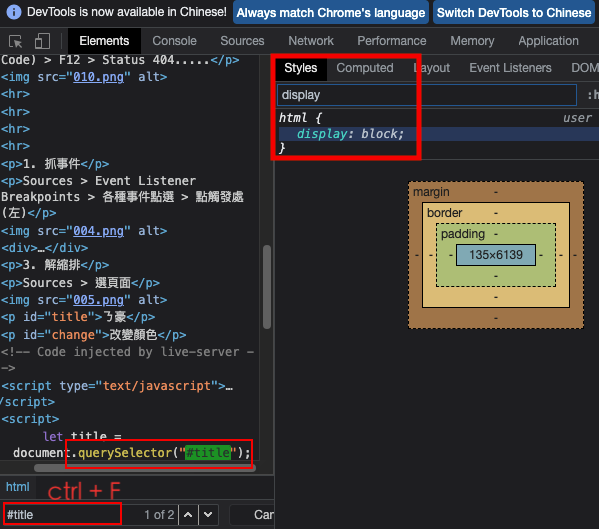
10. 侦测事件状态样式
ex:有下focus、hover....
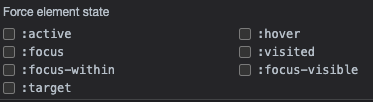
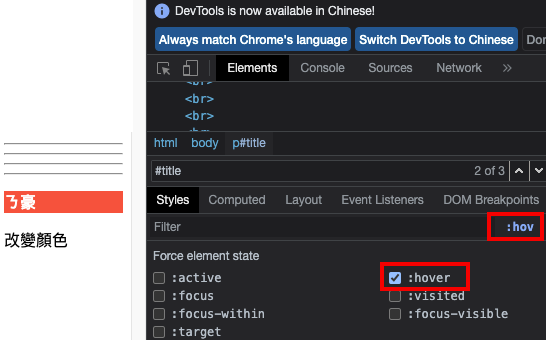
11. 浏览 CSS3 Animation 效果

12. 解缩排
Sources > 选页面
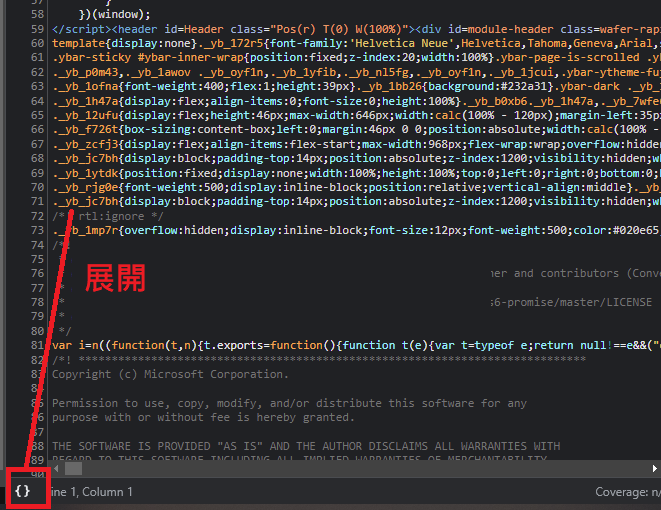
13. Chrome 工作管理员
Chrome浏览器比较卡顿,这时可以开启Chrome浏览器的工作管理员,把占用资源多的网页关闭即可
标签列右键
14. Safari 开发者工具
设定开启开发选单
此时可用command+alt+i打开safari开发人员工具
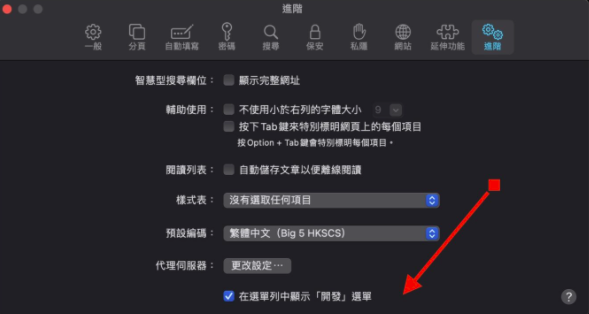
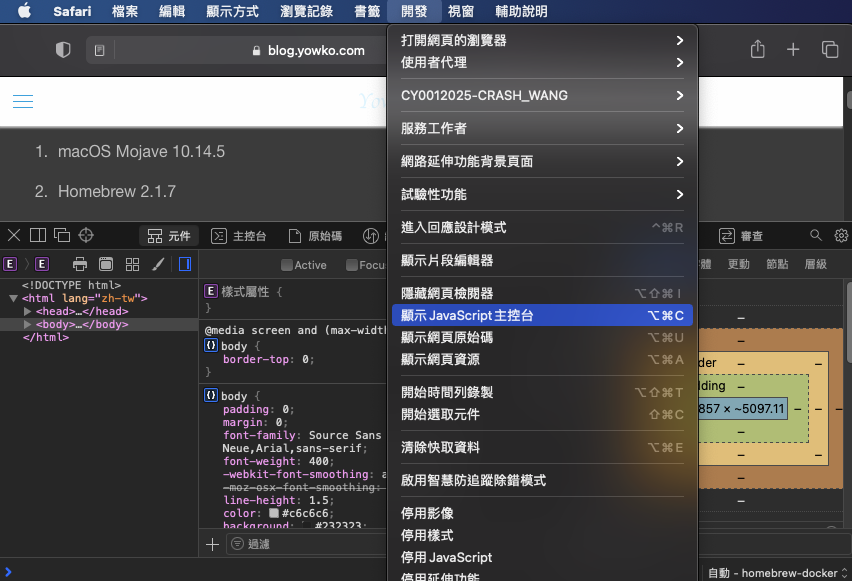
15. Network 观察网页载入速度(API注意)
API抓取资料速度非常重要,有时甚至要压到0.05毫秒
WS观察 WebSocket 即时回传资料速度(ex:MAX网站)
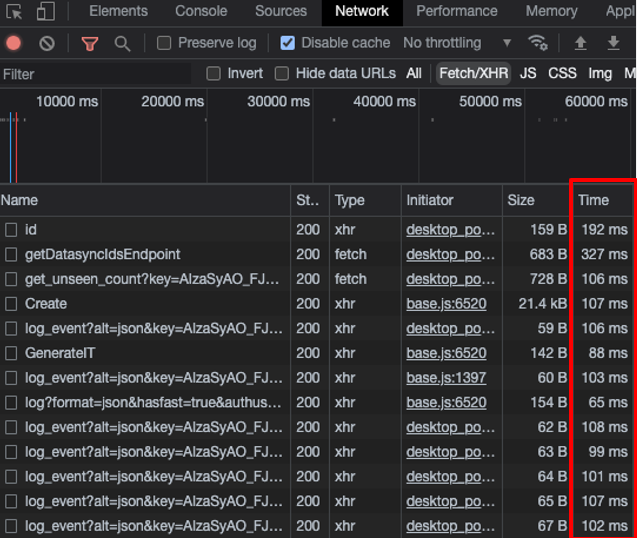
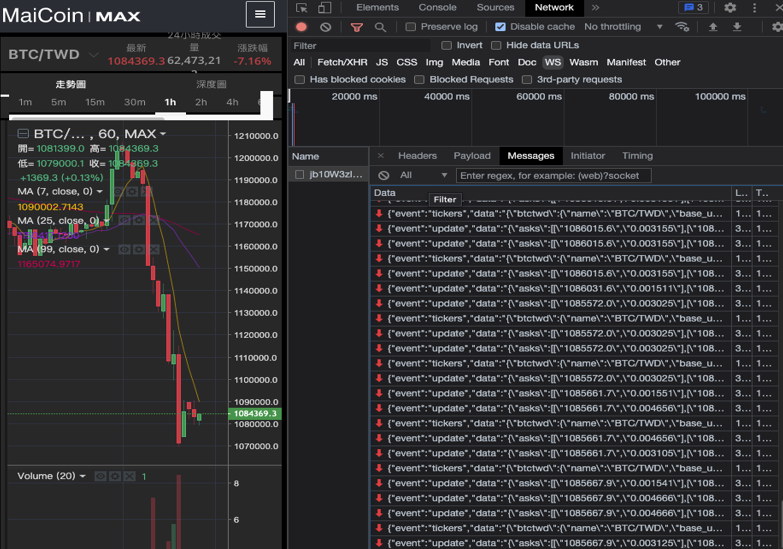
16. Performance 录影後观察效能
环境模拟、录制执行期间的行为、分析结果
录影
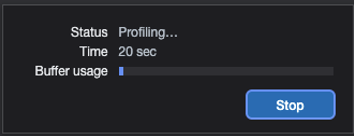
- HTML 蓝色
- 指令码 黄色
- 样式表 紫色
- 媒体档案 绿色
- 其他资源 灰色
藉由圆饼图可得知,该页面各种档案类型读取的效率
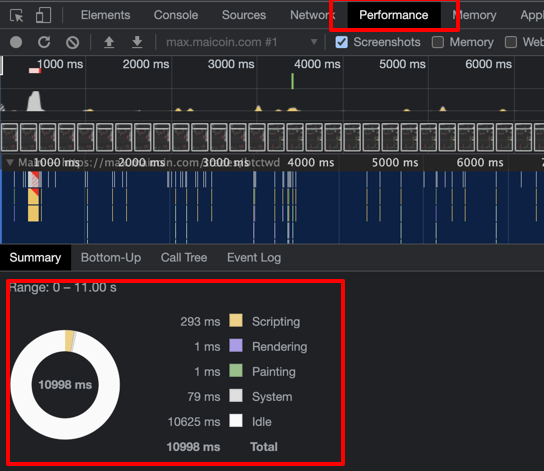
17. Lighthouse 优化使用者体验
透过检测程序的执行,方便找到问题,并提供解决建议
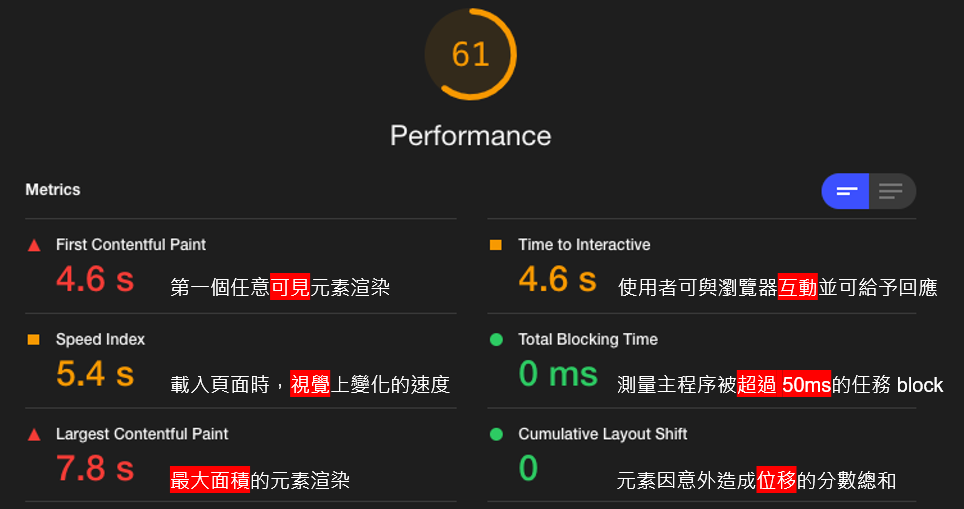
18. 一次选取多个 可同时编辑

<<: [Deploy to Render] 用免费方案部署 LINE Bot
13 - Logs - 挖掘系统内部发生的状况 (1/4) - Logs 与 Filebeat 的基本介绍
Logs - 挖掘系统内部发生的状况 系列文章 (1/4) - Logs 与 Filebeat 的基...
[Day3] MacOS - 操作上手2
今天继续记录一些 Mac的功能。 四角设定 非常好用的功能,只要将滑鼠移动到画面4个角落,就可以触发...
[Day 27] 阿嬷都看得懂的 JavaScript 怎麽写
阿嬷都看得懂的 JavaScript 怎麽写 昨天我们提及程序语言的 4 个重要特徵: 变数 型别 ...
追求JS小姊姊系列 Day12 -- 还是没躲掉,方函式登场
追求JS小姊姊系列 Day12 -- 还是没躲掉,方函式登场 tags: 2021铁人赛 前情提要 ...
[Day27] Tableau 轻松学 - TabPy 除错技巧
前言 相信走到这里,读者应该有办法依需求在 Tableau Desktop 中活用 TabPy。但还...