Day29-使用CollectionView来实作广告自动轮播
今天与工作室的Alvin谈到广告轮播(Banner)这件事情,於是就开启了今天的主题。
网路上有许多教学,有使用ScrollView,也有使用CollectionView的,因为考虑到之後可能会有点击事件,我後来选了CollectionView来实作。
--
一开始以为很简单,没想到其实不简单,并且很多细节,这次我先暂时做一个简易版本的,首先先宣告一个CollectionView以及其他变数:
//储存萤幕宽度,省得每次都要打很多字
let width = UIScreen.main.bounds.width
//我先在素材库存了七张图片,这是储存图片的阵列
let imageArray: [UIImage] =
{
var arr = [UIImage]()
for i in 1...7
{
let image = UIImage(named: String(i))
arr.append(image!)
}
arr.append(UIImage(named: "1")!)
return arr
}()
//储存当下显示的图片的索引
var imageIndex = 0
//宣告一个CollectionView
var collectionView: UICollectionView!
接着开始设定这个CollectionView:
func setupCollectionView()
{
let layout: UICollectionViewFlowLayout = UICollectionViewFlowLayout()
layout.scrollDirection = .horizontal
// section与section之间的距离(如果只有一个section,可以想像成frame) 没影响
layout.sectionInset = UIEdgeInsets.zero
// cell的宽、高
layout.itemSize = CGSize(width: width,
height: 200)
// cell与cell的间距
layout.minimumLineSpacing = CGFloat(integerLiteral: Int(0))
// cell与边界的间距 没影响
// layout.minimumInteritemSpacing = CGFloat(integerLiteral: 10)
// 滑动方向预设为垂直。注意若设为垂直,则cell的加入方式为由左至右,满了才会换行;若是水平则由上往下,满了才会换列
layout.scrollDirection = UICollectionView.ScrollDirection.horizontal
// 设定collectionView的大小
let rect = CGRect(x: 0, y: 20, width: width, height: width * (9 / 16))
self.collectionView = UICollectionView(frame: rect, collectionViewLayout: layout)
self.collectionView.dataSource = self
self.collectionView.delegate = self
self.collectionView.register(MyCell.self, forCellWithReuseIdentifier: "cell")
self.collectionView.isPagingEnabled = true
self.collectionView.backgroundColor = .clear
self.view.addSubview(collectionView)
}
并且在ViewDidLoad呼叫这个方法:
override func viewDidLoad() {
super.viewDidLoad()
setupCollectionView()
}
另外新增一个Class来管理Cell,我命名为MyCell:
class MyCell: UICollectionViewCell {
var imageView = UIImageView()
func setupImageView(){
imageView.frame = CGRect(x: 0, y: 0, width: self.frame.width, height: 200)
imageView.backgroundColor = .lightGray
self.addSubview(imageView)
}
override func layoutSubviews() {
setupImageView()
}
}
接着遵从UICollectionViewDelegate、UICollectionViewDataSource:
class ViewController: UIViewController,UICollectionViewDelegate,UICollectionViewDataSource
并且实作因为遵从协议而必须实作的方法:
func collectionView(_ collectionView: UICollectionView, numberOfItemsInSection section: Int) -> Int {
imageArray.count
}
func collectionView(_ collectionView: UICollectionView, cellForItemAt indexPath: IndexPath) -> UICollectionViewCell {
let cell = collectionView.dequeueReusableCell(withReuseIdentifier: "cell", for: indexPath) as! MyCell
cell.imageView.image = imageArray[indexPath.item]
return cell
}
到了这边,基本上已经可以手动轮播了,但是我们要自动无限轮播,所以我们需要再做一个Timer,让App可以自动轮播,将这行程序码加在ViewDidLoad内:
Timer.scheduledTimer(timeInterval: 2, target: self, selector: #selector(changeBanner), userInfo: nil, repeats: true)
计时器每隔2秒会呼叫changeBanner这个方法,这个方法是我们自己自订的,程序码如下:
@objc func changeBanner()
{
imageIndex += 1
let indexPath: IndexPath = IndexPath(item: imageIndex, section: 0)
if imageIndex < (imageArray.count - 1)
{
collectionView.scrollToItem(at: indexPath, at: .centeredHorizontally, animated: true)
}else if imageIndex == imageArray.count
{
print("Scroll to zero")
imageIndex = 0
collectionView.scrollToItem(at: indexPath, at: .centeredHorizontally, animated: false)
changeBanner()
}
}
现在完成了自动轮播功能了,App看起来应该像这样子,但是这只是很简易的写法,并且只有最初的框架,还需要再作修改:
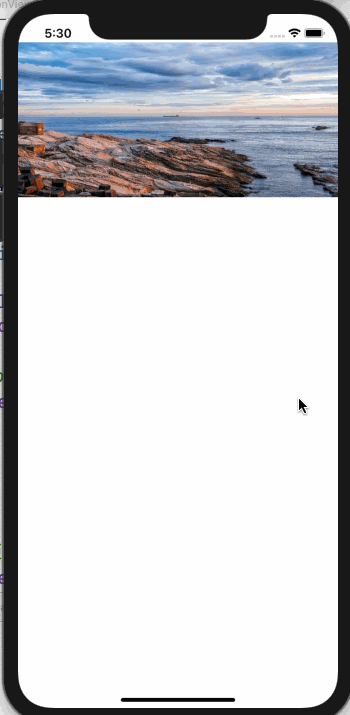
#09 No-code 之旅 — 怎麽在 Client-side 抓取资料?SWR 简介
安安!前几天讲了怎麽在专案里用些 data fetching functions 做 pre-ren...
【Day 18】- 像个使用者的爬虫 Selenium
前情提要 前一篇带各位实际使用了汇率爬虫并搭配 openpyxl 这个套件做到执行程序便可读取在 e...
Day29 - 当 Next.js 遇见了 Typescript
Typescript Next.js 目前已经支援 TypeScript,而且从 GitHub 中可...
Day 26 - State Monad I
还记得先前提到 Math.random 并非是纯函式吗,因为每次给定相同的输入都会是不同的输出回传回...
Angular#3 资料结构 (可略过)
Angular [目标] 了解 Angular资料结构 .Component 元件 安装 ng ge...