【设计+切版30天实作】|Day24 - Steps区块 - 如何做出渐层背景?
前面完成了「Pros」区块,今天来完成「Steps」的区块。

数据收集
标题的样式
- Font-weight:Medium
- Font-size:24px
- Text-color:Secondary
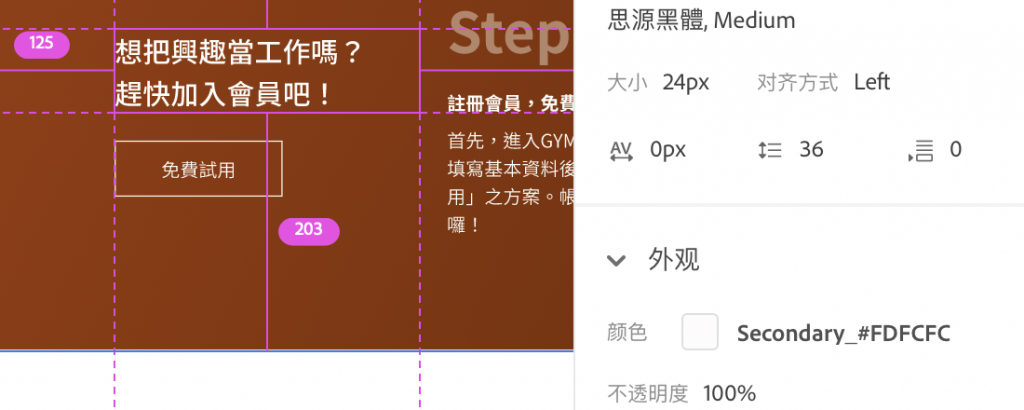
副标Step的样式
- Font-weight:Bold
- Font-size:48px
- Text-color:Secondary,40% →
RGB(255,255,255,0.4)
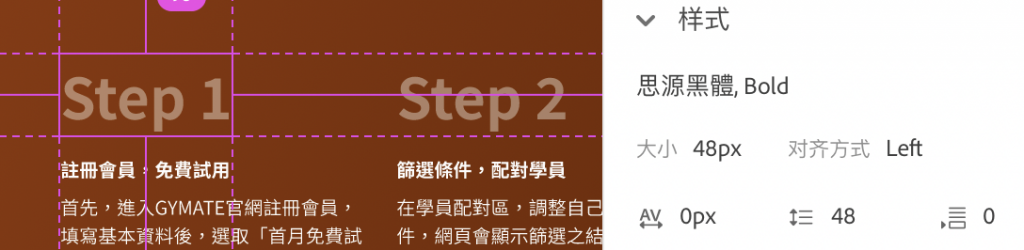
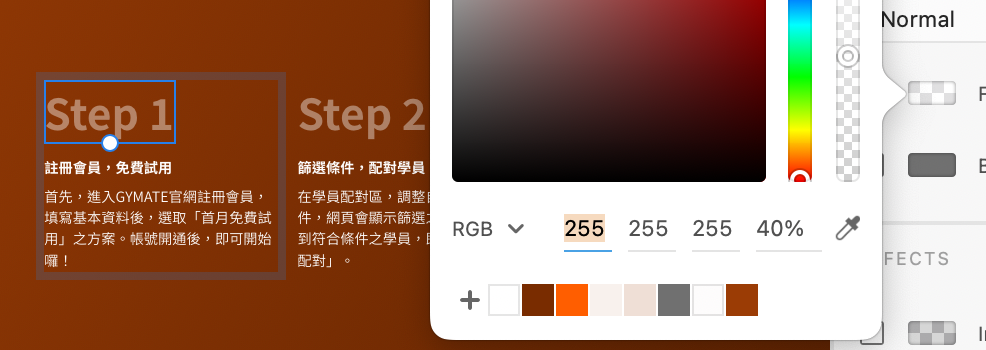
Step小标的样式
- Font-weight:Bold
- Font-size:16px
- Text-color:Secondary
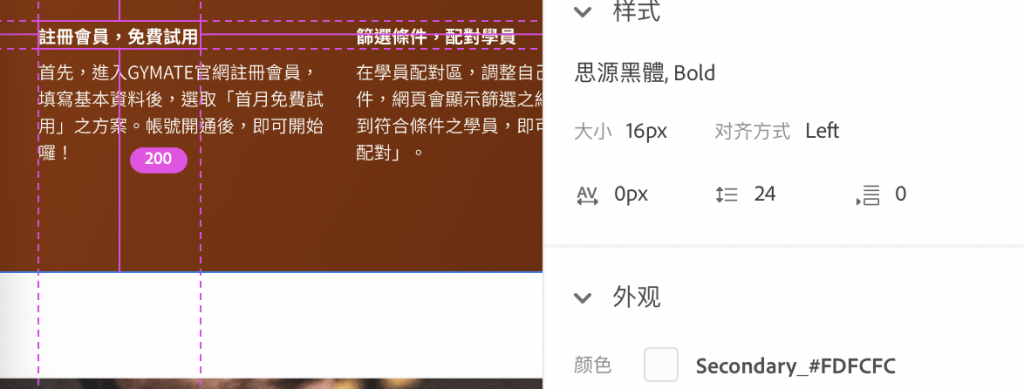
内文的样式
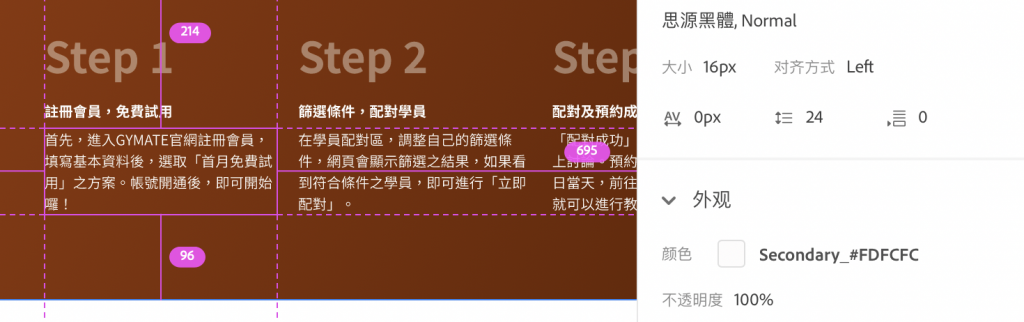
- Font-weight:Normal
- Font-size:16px
- Text-color:Secondary
Background-color:渐层的Primary色 →
bg-grandient
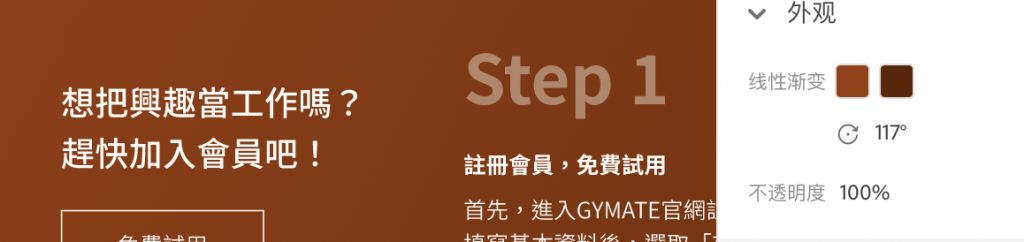
标题的margin-bottom : 24px
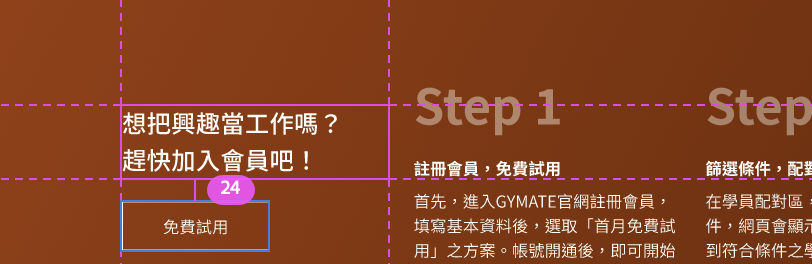
副标题Step的margin-bottom : 16px
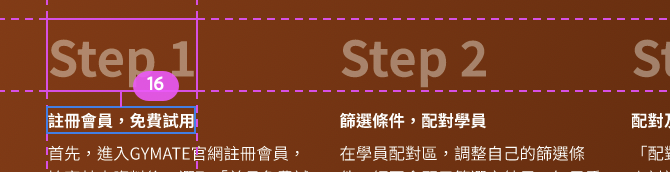
Step小标的margin-bottom : 8px
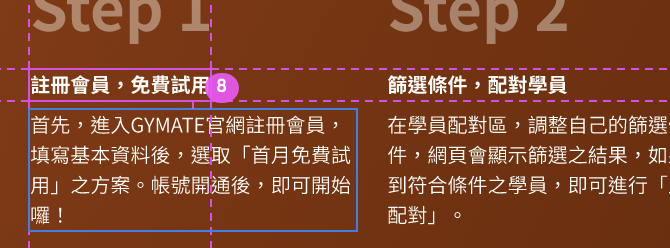
整个Step的margin-top : 96px
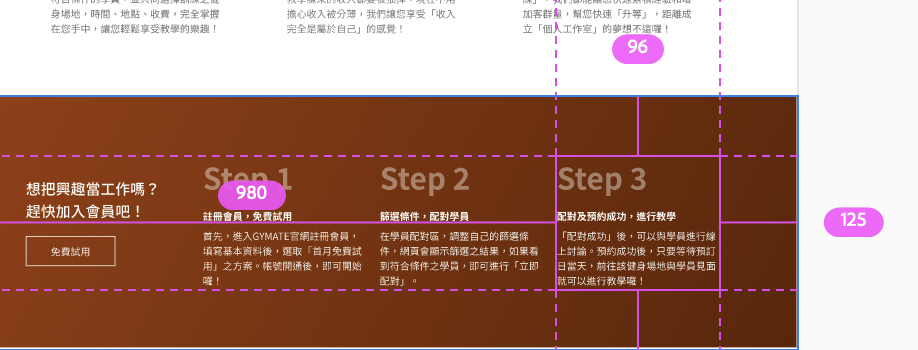
整体分析
这次内容主要可以分成4个小区块去切,各占3栏。原理就像上一篇所说的,在设计时会有一个border作为辅助,因此我们切的时候就把它想像成四个小方块喔!
(如下图:D )

步骤
先开一个新区块
- 开啓
<section>,命名为steps - 因为上下的padding为96px,所以在
section的class同时加入py-10 - 另外在class插入背景颜色
bg-primary,稍後再来改成渐层
<section class="steps bg-primary py-10"></section>
新增container、row及col
共分成4个小区块,各占3栏(col-3)
<section class="steps bg-primary py-10">
<div class="container">
<div class="row">
<div class="col-3">
</div>
<div class="col-3">
</div>
<div class="col-3">
</div>
<div class="col-3">
</div>
</div>
</div>
</section>
新增标题及btn
- 因为它们和旁边Steps的高度不一样,但又要有水平置中的感觉,所以要帮它包一个div
- 在
col-3div的class命名水平置中的设定
<div class="col-3 d-flex align-items-center">
<div>
<h4 class="text-secondary fw-normal mb-6">
想把兴趣当工作吗? <br>
赶快加入会员吧!
</h4>
<button class="btn btn-outline-secondary">免费试用</button>
</div>
</div>
新增Step的内容
- 由於标题Step 1/2 / 3的大小是
display-5的大小,所以给它一个div,命名为display-5 - 另外Step 1的字体颜色是透明,所以要加style上去
style="color: rgba(255,255,255,0.4); - 加入h5小标、内容文字,以及一些字体、margin的设定
<div class="col-3">
<div class="display-5 fw-bold mb-5" style="color: rgba(255,255,255,0.4);">Step 1</div>
<h5 class="fs-6 text-secondary mb-2">注册会员,免费试用</h5>
<p class="text-secondary fw-light">首先,进入GYMATE官网注册会员,填写基本资料後,选取「首月免费试用」之方案。帐号开通後,即可开始罗!</p>
</div>
把3个Steps的内容都填上去
<div class="col-3">
<h4 class="text-secondary">想把兴趣当工作吗? 赶快加入会员吧!</h4>
<button class="btn btn-outline-secondary">免费试用</button>
</div>
调整渐层背景色
还记得一开始设定渐层的variables吗?其实只要把bg-primary改成bg-gradient就可以了,是不是很简单XD!!!
<section class="steps bg-gradient py-10">
</section>
Before:
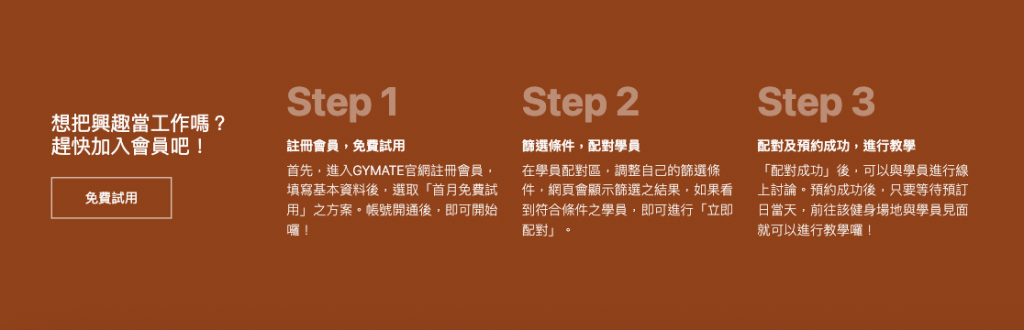
After:
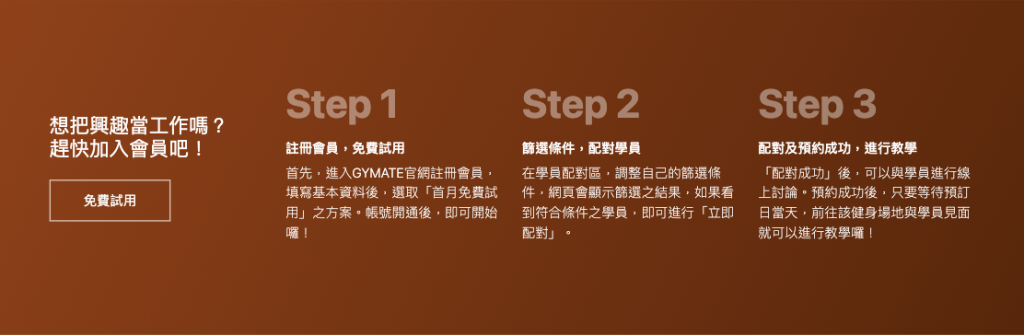
登登登登,Steps的区块就完成啦!明天继续来做下一个区块吧 (๑´ㅂ`๑)
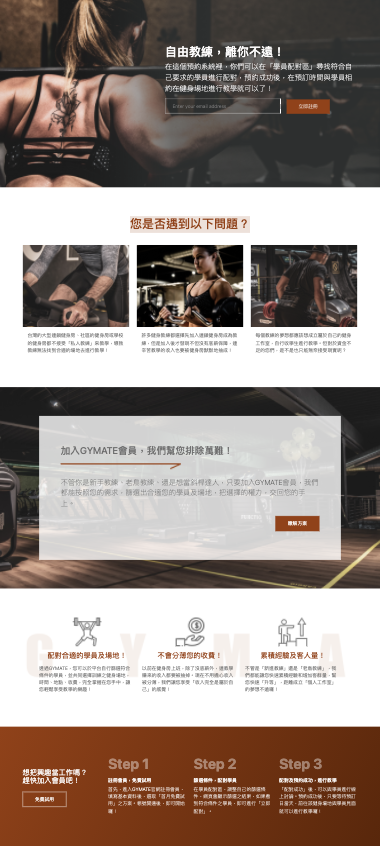
<<: Day24 [实作] 一对一视讯通话(4): 加入通话及挂断机制
开发人员如何准备CISSP的D1及D8
台湾菁英圆桌分享会 (Elite Round Table in Taiwan) 日期:2021/05...
Day 6: LeetCode 54. Spiral Matrix
Tag:随意刷-[50-100] LeetCode Problem Source: 54. Spir...
ASP.NET MVC 从入门到放弃 (Day4) -C#运算值介绍
接着来讲讲常用的运算值.... +加 1+1=2 -减 1-1= 0 *乘 2*2=4 /除 2/2...
ISO 27001 资讯安全管理系统 【解析】(九)
(一)正式范围定义的目的 范围定义的目的是准确说明组织所做的事情,范围说明应准确说明组织所做的事情是...
能够滑起来的UICollectionView Day9
今天恢复了点元气,终於能好好做事了。 萤幕录制 2021-09-13 下午7.44.19.mov 目...