连续 30 天 玩玩看 ProtoPie - Day 14
Focus In 跟 Focus Out 到底是什麽
今天终於要来看讲者解释 Focus Out 的意思。
昨天有提到 Focus 可以作为 Trigger 也可以做 Response 。
我们设定第二个输入栏「您的密码」(Input 2)为 Focus 的 Trigger ,并选 Focus Out 。
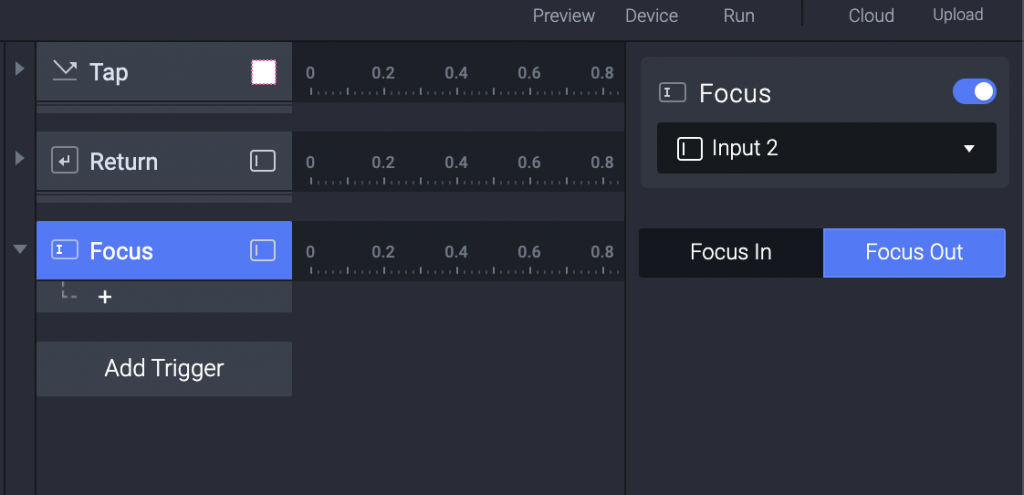
接着选 Focus 作为 Response,并且选择第三个输入栏「请再次输入密码」(Input 3) 来 Focus In。
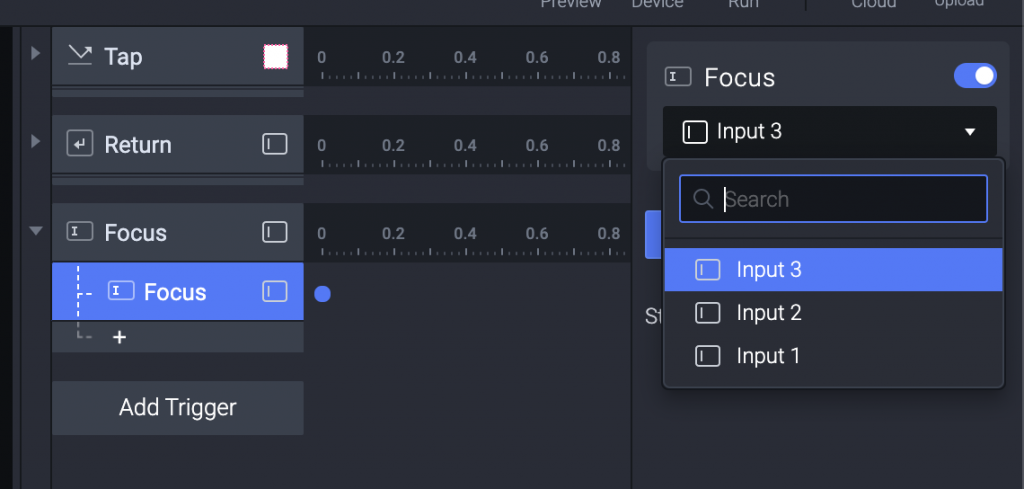
原来从头到尾就是,就是框内(Focus In)、框外(Focus Out)的差别...
因此,当使用者在「您的密码」(Input 2) 输入密码後,输入框外面点一下,就会自动跳到「请再次输入密码」(Input 3)。
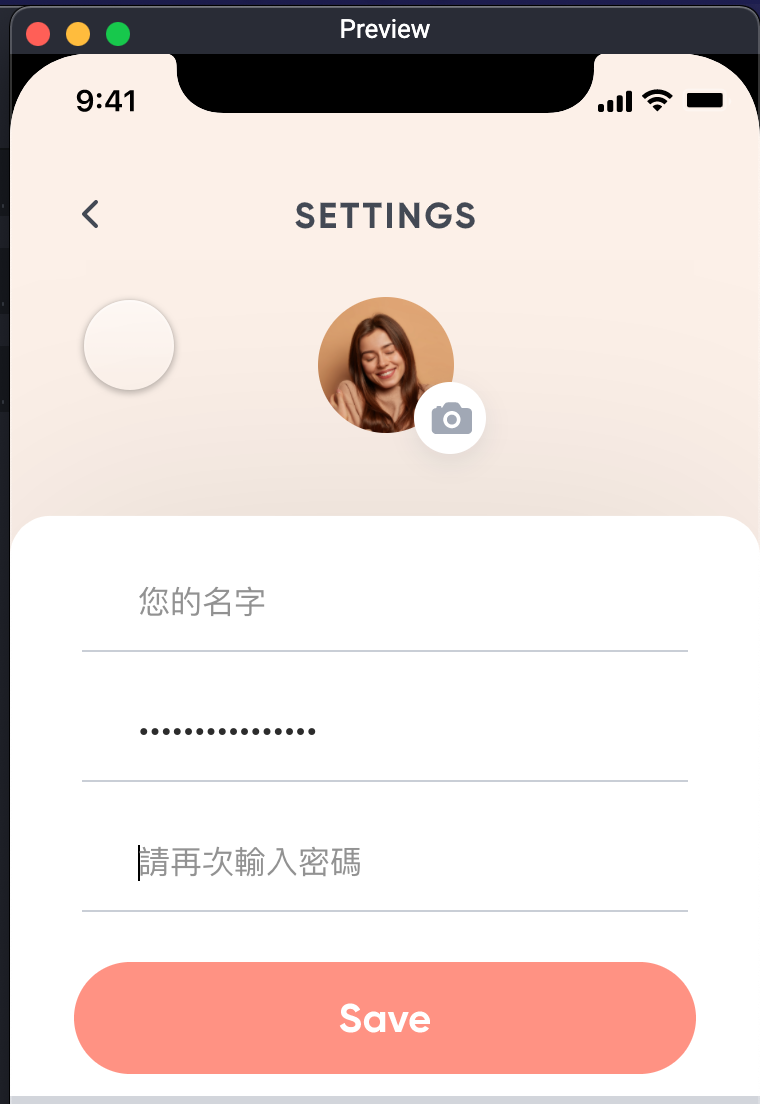
总算真相大白。
我猜用 Focus 语意上的意思就是,使用者聚焦在哪里的意思。
赞赞。
模拟使用者用语音输入
我们回到之前玩 Side Bar 的那个 IoT Home 页面。(ProtoPie 称之为 Scene)
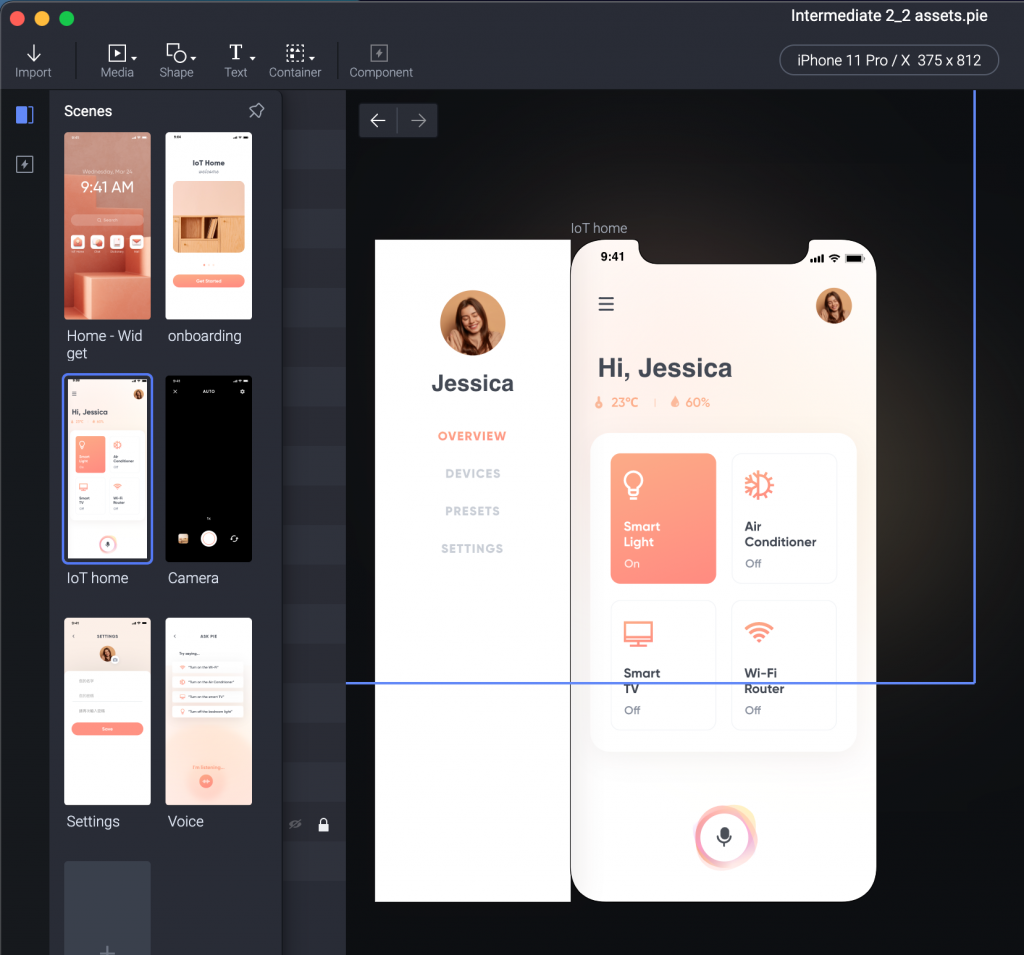
我们打算模拟使用者点选下方的麦克风 icon 之後,跳到 Voice 这个 Scene 。
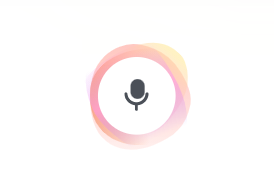
快速走过前面做很多次的 Tap 这个 Trigger 。
选择麦克风 Icon 并设定 Tap 。
接着选择 Jump 作为 Response 并选择 Voice 这个页面。
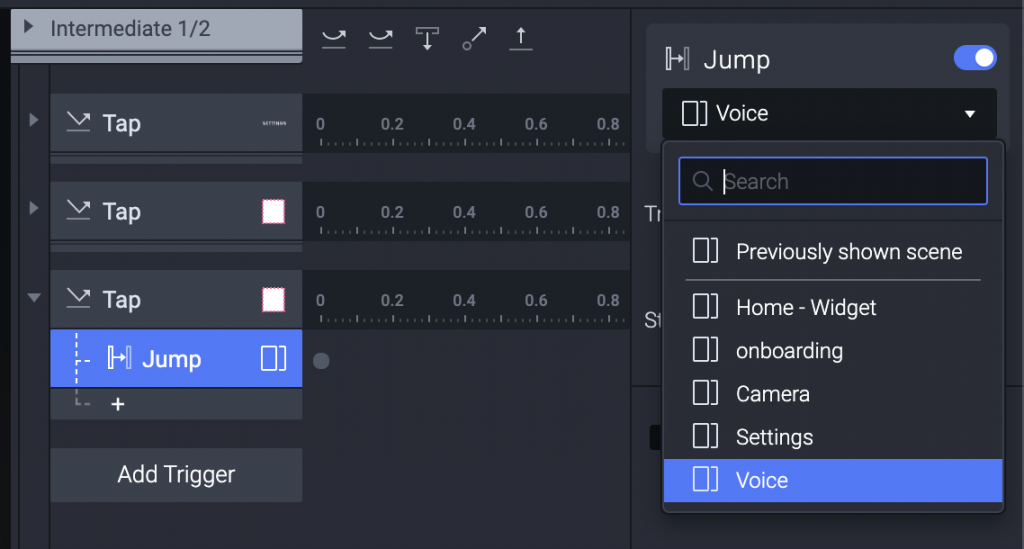
用Preview 测试一下,顺利点击後转场换页。
接着在 Voice 这个页面,通常点击後跳来这个页面时就要 Trigger 某件行为发生。
(例如按下 Siri 就会进入一个新画面然後自动开始听你说话。)
因此先选择 Start 这个 Trigger。

预设已经是 Start After Jump 。(也就是转场过来之後再开始)
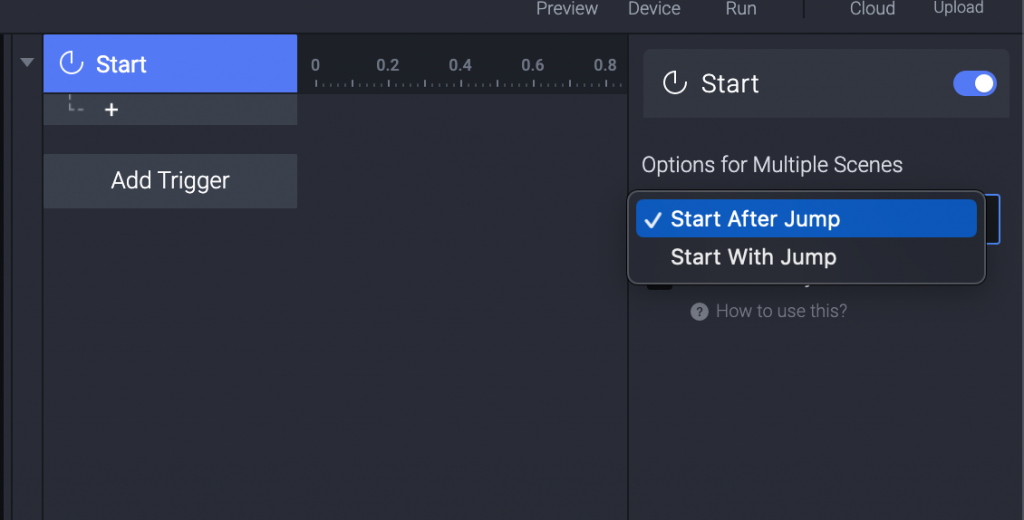
接着 Response 往下滑会有一个 Listen ,点他。
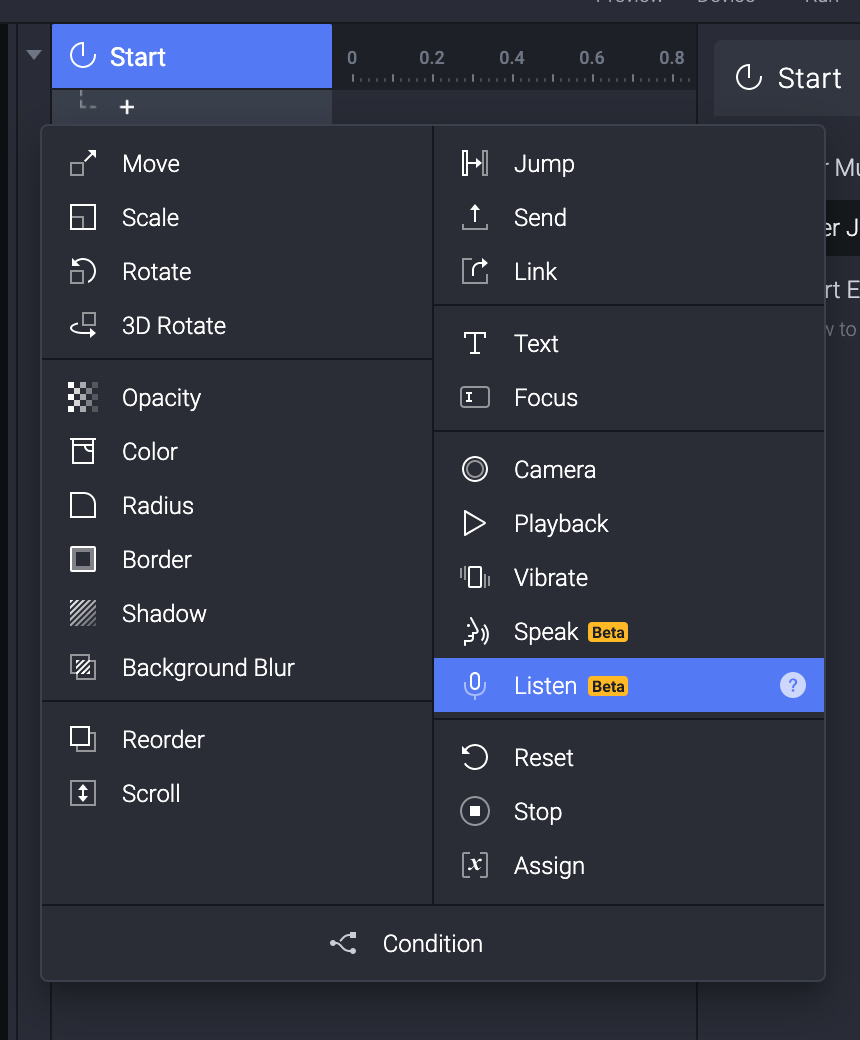
里面有非常多语言都能支援(这可能要测试看看...)
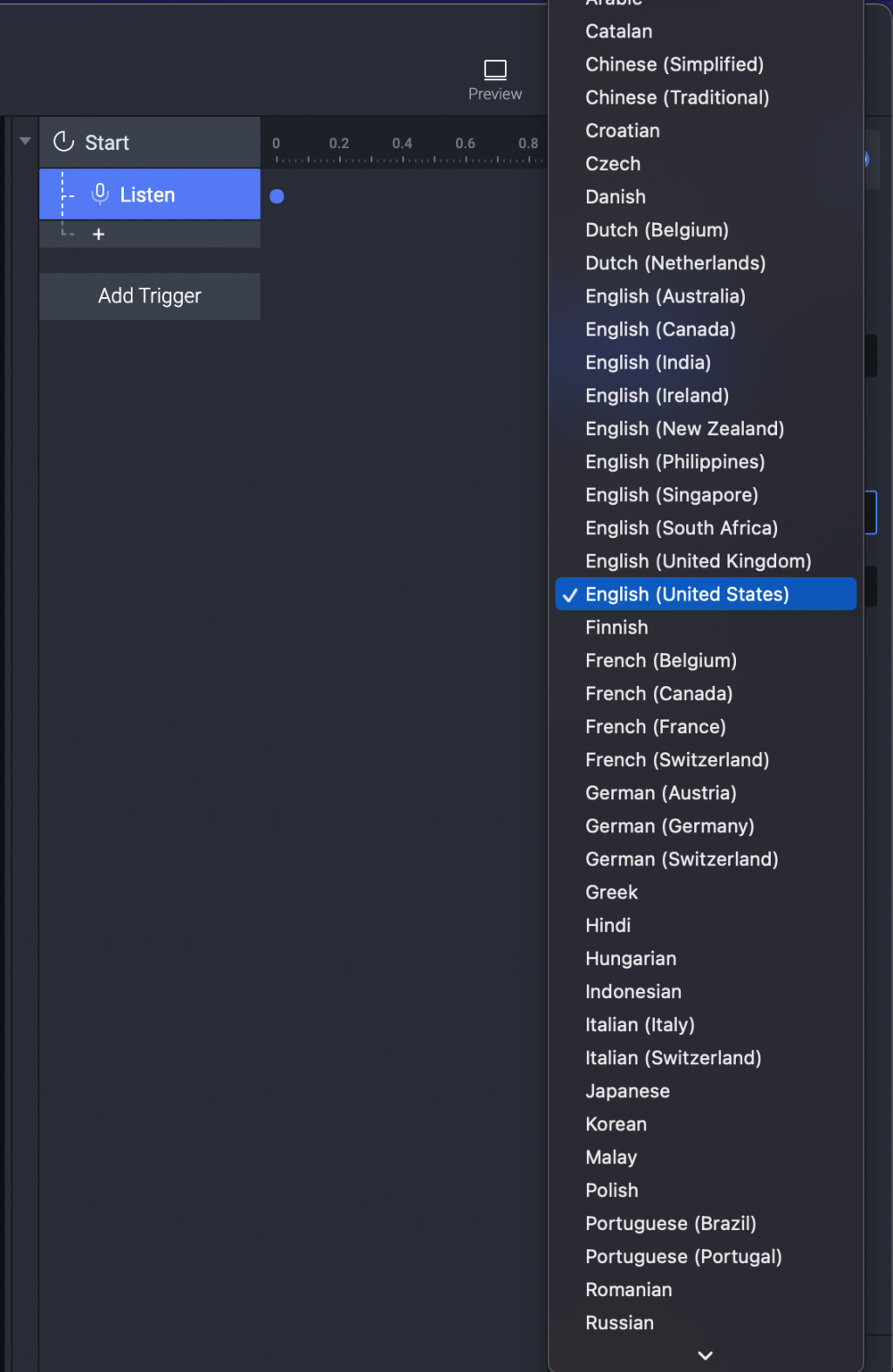
里面有一个选项叫做 Continuous ,理论上如果勾选,讲者说会一直听下去。
但通常这一类语音互动都是一次给予一个指令,所以先不用勾。
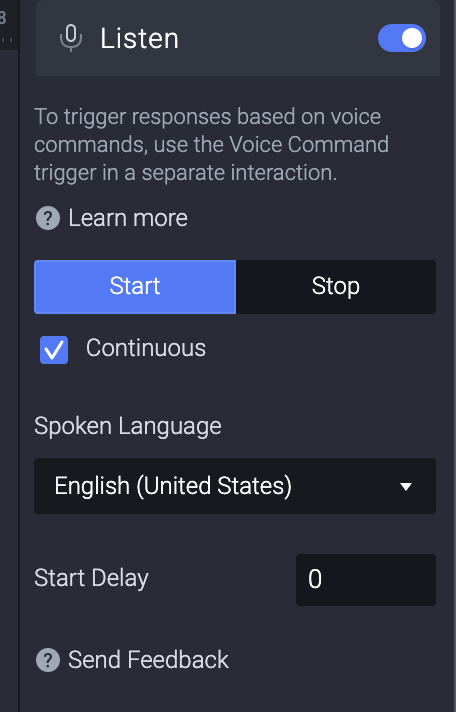
存挡之後点 Preview ,会在底下看到一个闪烁的小麦克风图示。
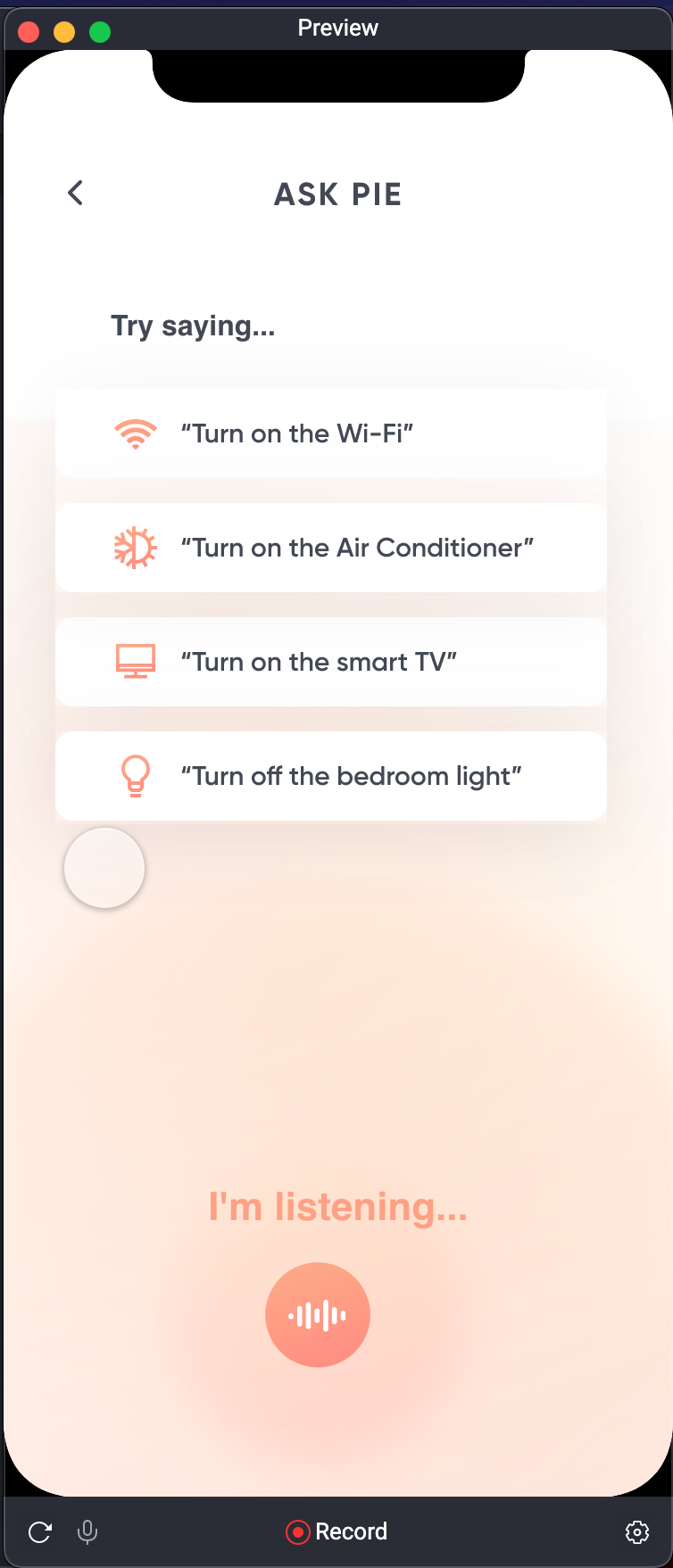
好,确定 Prototype 能够听之後,接着选下一个Trigger, Voice Command。
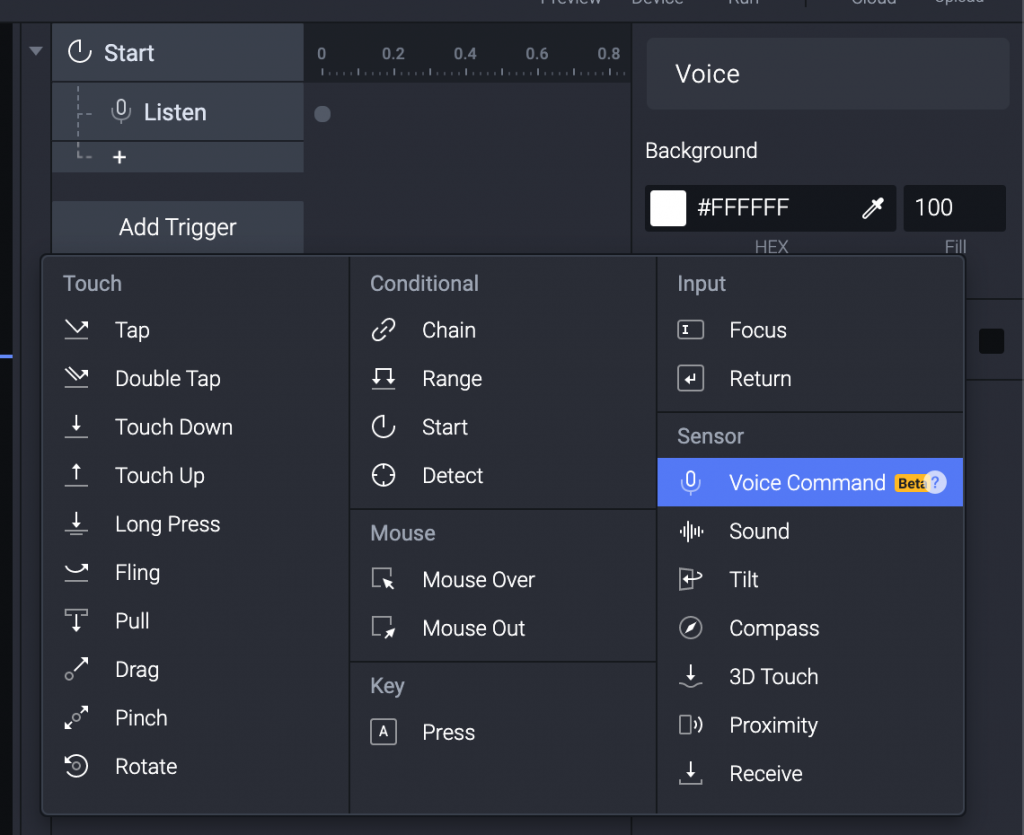
预设是 After Speaking 才会被触发(Trigger),也就是你可能说完一个指令之後才会进行 Response。
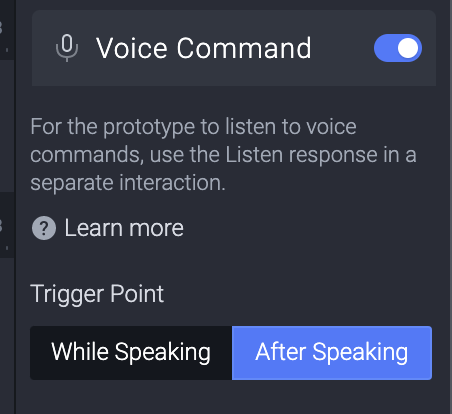
下方可以设定 Phrases ,就是你想要「讲到特定的字」被触发还是「特定的字被忽略」的时候触发。
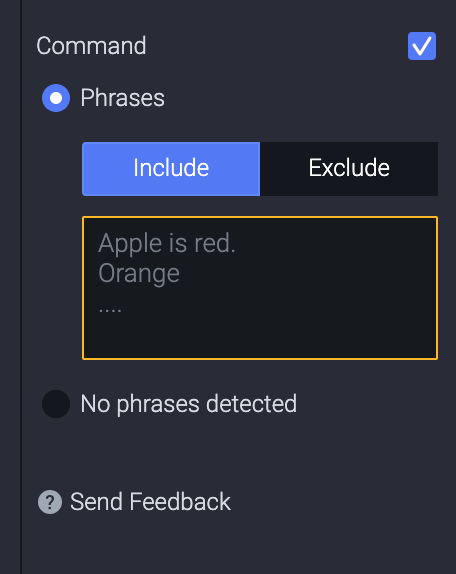
一时想不太到什麽时候会用到「特定的字被忽略」这样的情境...
我在想是不是特别要听某些事件,但没听到某个关键字,就能给回应说「你说的该不会是...「特定被忽略的字」吧」?
而你也可以选择 No phrases detected ,也就是如果完全没收到音或是可能没讲话,系统就能设定一些回应。
我们先来尝试把使用者讲的话呈现在萤幕上吧。
(这种思维真的是标准的除错,先 print 再说。)
因为我们想要把讲的话都显示出来,所以我们选择 While Speaking。
而且因为我们不是要讲一句指令就结束,所以可以把 Command 取消打勾。
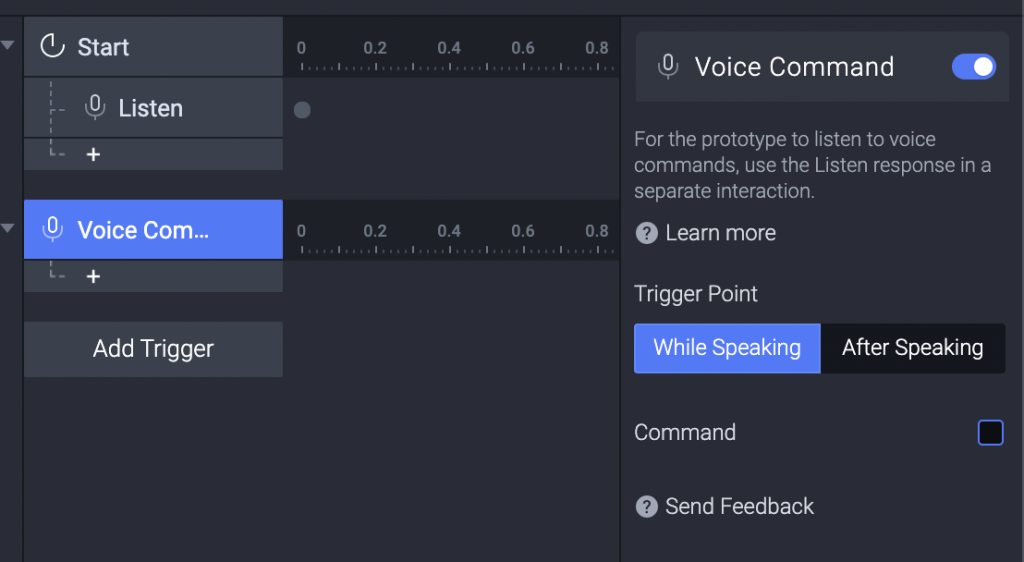
接着 Response 我们选择Text ,并且设定萤幕上的 I’m Listening 这个地方。
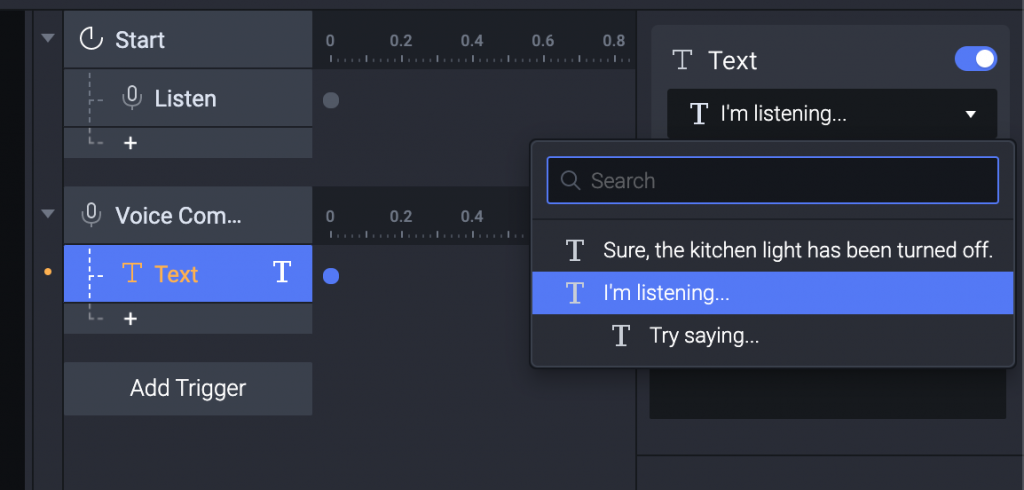
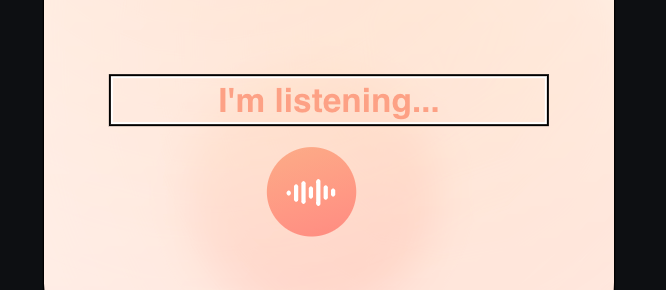
然後我们就要使用 Formula 了!
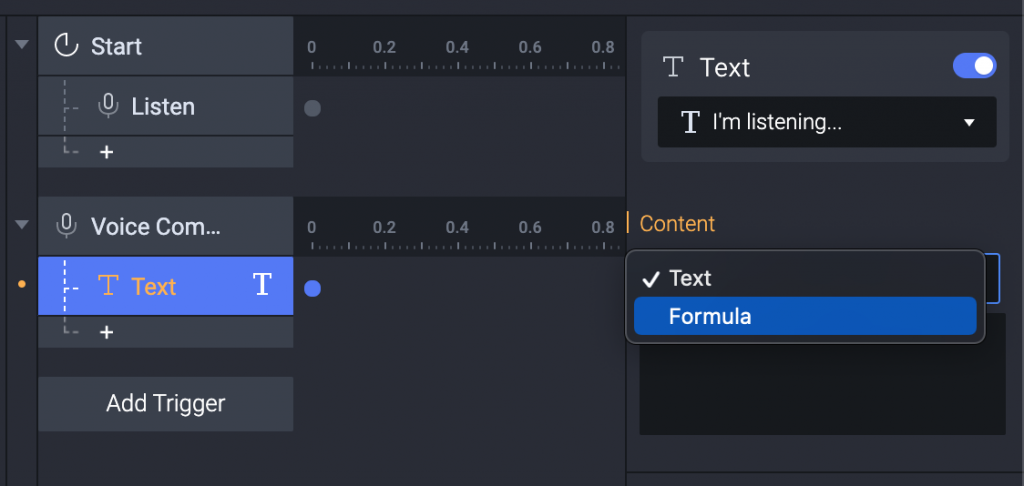
选择 Formula ,点一下下面输入栏右侧的图示,就会跳出一行可输入的黑框。
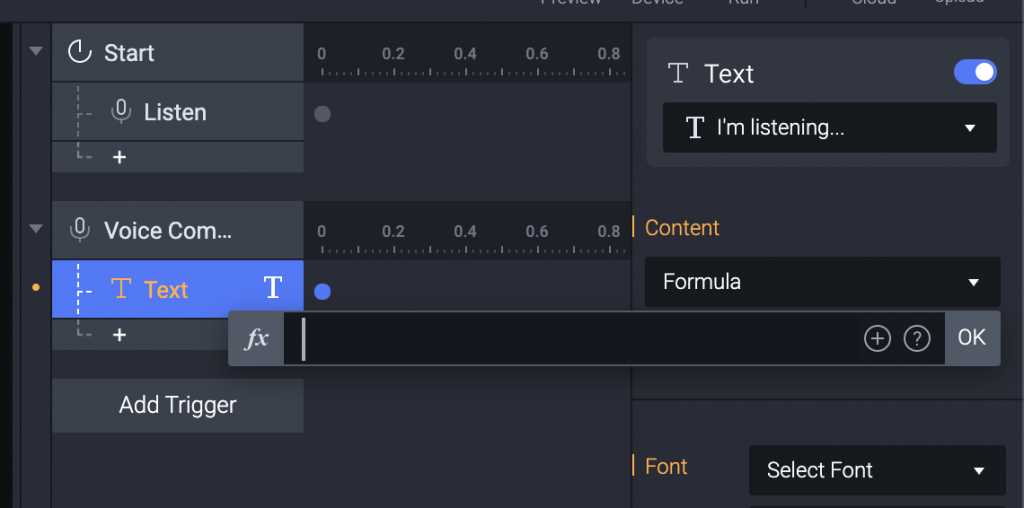
先打一个 $ 符号...就会跳出很多可以选择。
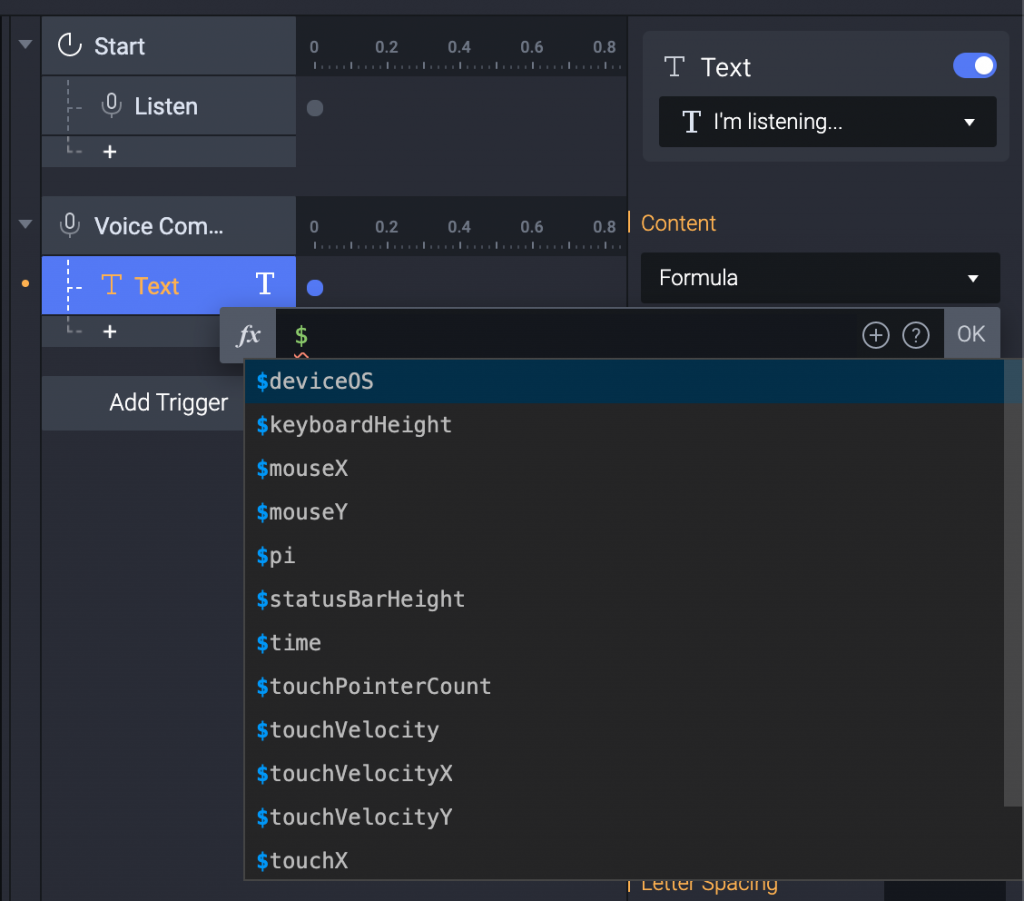
继续打,完整写出 $voicetranscript 。
(我发现voice拼成 vocie也是会帮你自动选择...)
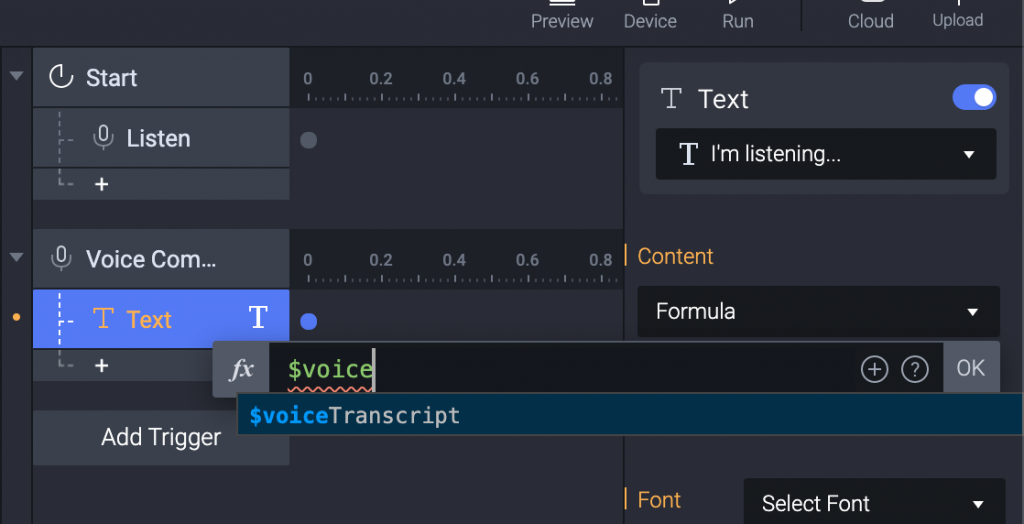
接下来使用 Preivew ,我还特别是了一下繁体中文(疑?语音是这样分吗)然後真的显示了我讲的话!!!
(这截图有够难截图...)
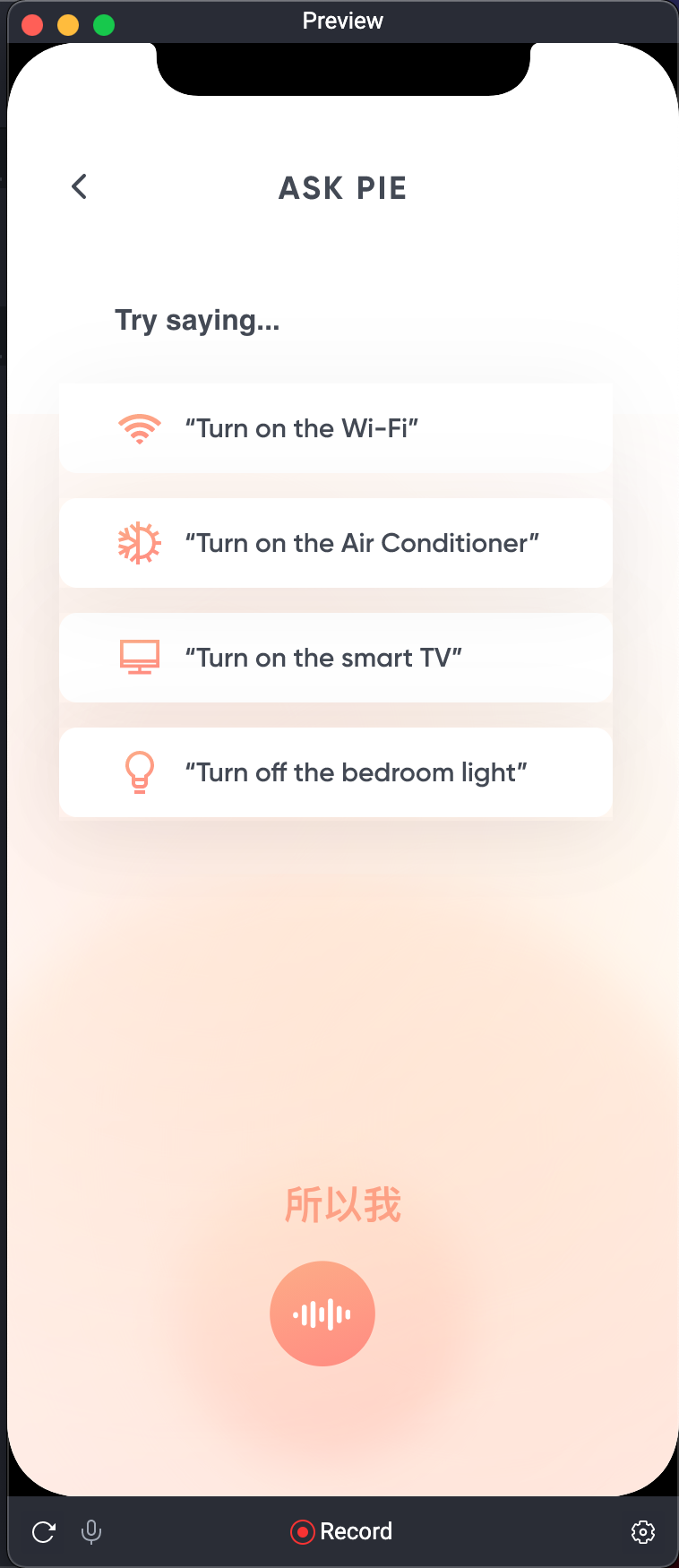
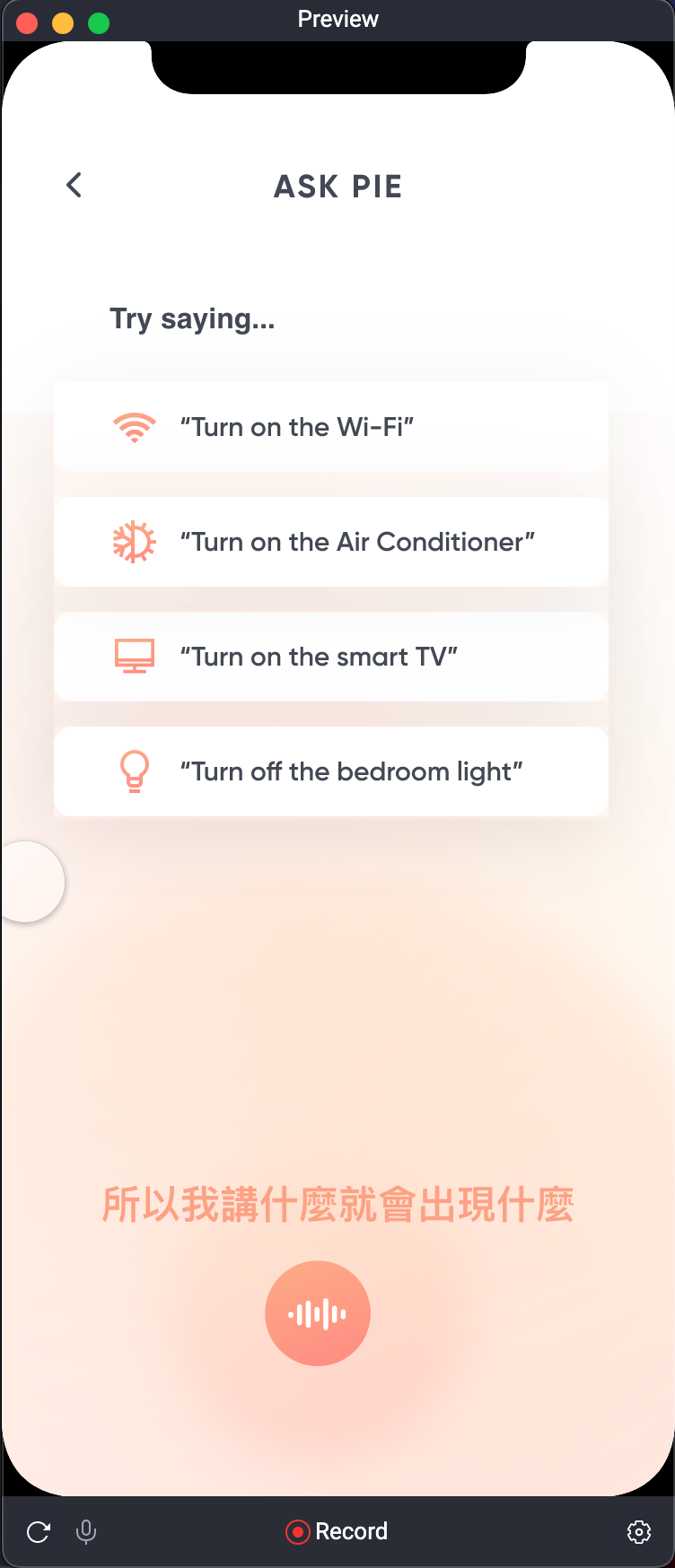
两个礼拜了。
好像每天写一点、写一点,也才这麽一点东西呢。
真心感恩以前读过的各种文章,谢谢愿意分享的你。
Day12 - audio tag 帮我设定背景音乐
透过 audio tag 设定背景音乐 class BGM { constructor() { th...
[C 语言笔记--Day30] 最後一天的心得
这次参加铁人赛,有很大一部份是受到老石谈芯的影响 他曾经在做视频如何改变人生这部影片当中说了一个小故...
Day 28 自注意力(Self-Attention) 机制
我们昨天介绍了 Transformer 的结构,但是并没有介绍到 Transformer 内最神秘的...
Backtrader - 自订 datafeeds
我们之前在喂历史资料,都是先用 shioaji 下载下来,然後再用 padas 转成 datafra...
乔叔教 Elastic - 28 - Elasticsearch 的优化技巧 (2/4) - Searching 搜寻效能优化
Elasticsearch 的优化技巧 系列文章索引 (1/4) - Indexing 索引效能优化...