Day 26. F2E-完善选择帐户

今天这篇也是被遗忘的xD
赶快把他补起来哈哈![]()
#接上真实资料
在 Day 08. F2E-选择帐号 时已经将画面做完,并且使用假资料来生成
忘记制作过程可以回头复习一下~
我们就直接从真实资料替换开始做罗!!
#Step 1
将 /views/Index.vue 的 getSigninTokens() 复制过来:
getSigninTokens() {
const api = `${process.env.VUE_APP_APIPATH}/users/signintokens`;
this.$http({
method: "GET",
url: api,
})
.then((response) => {
if (response.data.success) {
this.users = response.data.users;
}
})
.catch((error) => {
console.log(error);
});
},
在 created hook 触发,就可以得到目前的帐户清单罗!!
created() {
this.getSigninTokens();
},
#Step 2
页面最上方帐户的 v-for 回圈将2改为 users,并将帐号及姓名都替换掉:
<template v-for="(item, index) in users">
<v-list-item
:key="`account_${item.accountId}`"
@click="
removeMode
? confirmRemove(`${item.username} - ${item.accountId}`)
: ''
"
>
<v-list-item-avatar>
<v-icon
class="grey lighten-1 white--text"
v-text="`mdi-account`"
></v-icon>
</v-list-item-avatar>
<v-list-item-content>
<v-list-item-title
class="font-weight-black"
v-text="`${item.username}`"
></v-list-item-title>
<v-list-item-subtitle
v-text="`${item.accountId}`"
></v-list-item-subtitle>
</v-list-item-content>
<v-list-item-icon v-if="removeMode">
<v-icon color="red" v-text="`mdi-minus-circle-outline`"></v-icon>
</v-list-item-icon>
</v-list-item>
<v-divider :key="`d${index}`"></v-divider>
</template>
#结果
真实资料的介接就完成罗~
之前登入过的帐号就会显示在可选择的清单上,画面如图:
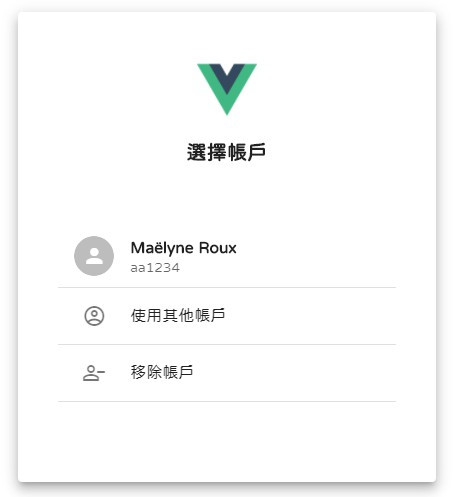
#选择帐户功能
选择帐号之後要导向 输入密码 页
在原来的判断後方改为 goToKeyinPswd() 方法并传入帐号及姓名:
<v-list-item
@click="
removeMode
? ...
: goToKeyinPswd(item.accountId, item.username)
"
></v-list-item>
对应的方法内容:
导向输入密码页并带上帐号及姓名参数
goToKeyinPswd(accountId, username) {
this.$router.push({ name: "KeyinPswd", query: { accountId, username } });
},
这样就完成罗~
点下去之後就可以快速到达输入密码的关卡xD

#移除帐户功能
这里的移除帐户和首页的功能相同~
#Step 1
将在移除模式时点击帐号触发的 confirmRemove() 方法,修改一下传入值:
<v-list-item
@click="
removeMode
? confirmRemove(item.accountId, item.username)
: ...
"
></v-list-item>
对应的方法内容改为:
confirmRemove(accountId, username) {
this.clickAccountId = accountId;
this.clickUsername = username;
this.dialogShow = true;
},
对应的data也加上 clickAccountId 与 clickUsername:
data() {
return {
clickAccountId: "",
clickUsername: "",
};
},
#Step 2
将 /views/Index.vue 的 removeUser() ' 方法复制过来:
removeUser(accountId) {
const api = `${process.env.VUE_APP_APIPATH}/users/signintokens/${this.clickAccountId}`;
this.$http({
method: "PUT",
url: api,
})
.then((response) => {
if (response.data.success) {
this.getSigninTokens();
this.dialogShow = false;
console.log("帐户移除成功");
}
})
.catch((error) => {
console.log(error);
});
},
在 [是, 我要移除] 按钮触发:
<v-btn
...
@click="removeUser"
v-text="`是, 我要移除`"
>
</v-btn>
#结果
这样就完成移除帐户功能罗!!
来看看效果吧~

#首页导向修改
最後回到 /views/Index.vue 首页
要在点击登入按钮时触发的 goToLogin() 方法加上判断:
如果帐户清单有资料就导向 选择帐户页,没资料就导 输入帐户页
goToLogin() {
if (this.users.length > 0) {
this.$router.push({ name: "ChooseUser" });
} else {
this.$router.push({ name: "KeyinUser" });
}
},
今日重点:
- 没什麽重点
没错~没甚麽重点!!
因为90%都是首页就已经做好的功能,只是复制过来改而已
比较有问题的点会在使用了重复的程序码
首页和选择帐户用了相同的API,如果可以整合起来就好看很多,这部分就...自行发挥吧xD
除了这个问题以外,有需要改进或是任何意见建议欢迎下面留言~
<<: [day28][版控] github,自动部属heroku的最简单选择
>>: [Day28]用Canvas打造自己的游乐场-labyrinth 收尾
D20 Email认证信 SMTP - Gmail
让注册会员收到email认证信 方法是在settings内定义好email port等等资讯 注意此...
[Day20]C# 鸡础观念- 物件导向(oop)基本观念
在程序语言中, 我们不只要掌握基本的语法, 还要去融会贯通, 掌握它的精随所在, 而物件导向正是C...
[Day 09] 从 tensorflow.keras 开始的 VGG Net 生活 (第二季)
2. VGG 实作(tensorflow) 2.1 南无观世"import"啥?...
菜鸟日记Day 28-如何为时钟刻上数字?
昨天我们以setInterval的方式,将指针放到时钟上并设定间隔,每秒钟执行1次setTime函式...
数字化转型与中台建设
数位转型(Digital Transformation)是企业『持续改善』的过程(Process),...