[Day16] Flutter - Firebase Authentication & Google Sign-In ( IOS & Android )
前言
Hi, 我是鱼板伯爵今天要教大家 Firebase Authentication 和开通 Google 登入,教学内容只会撷取片段程序码,建议大家搭配完整程序码来练习。
创建一个 Firebase 专案
取个专案名字下一步到底就可以了,若没有google analytics就点开选单建造一个,然後一样下一步到底。
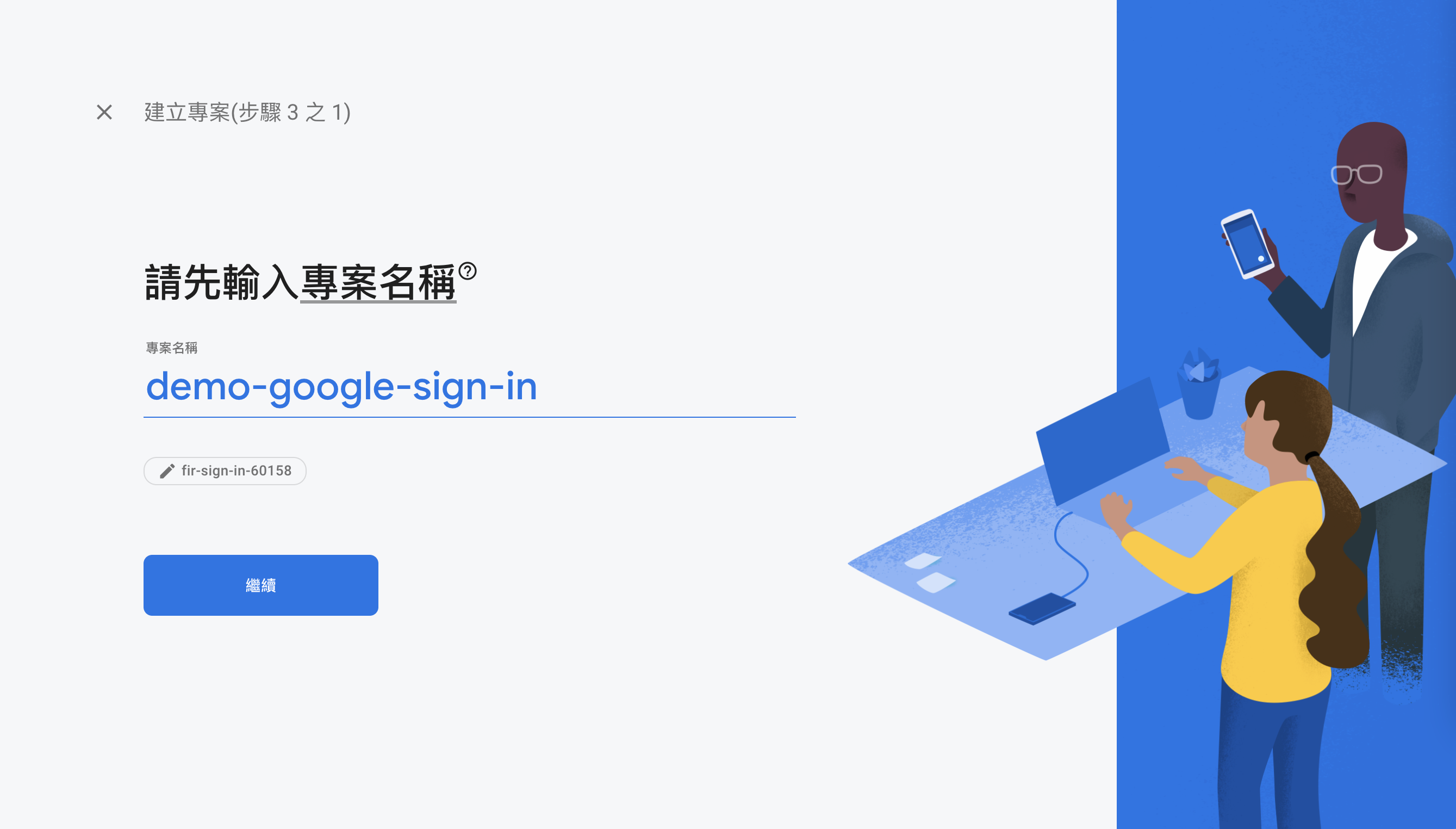
开启 Google 登入
完成专案创就後点击左边Authentication,然後把google的登入给启用。
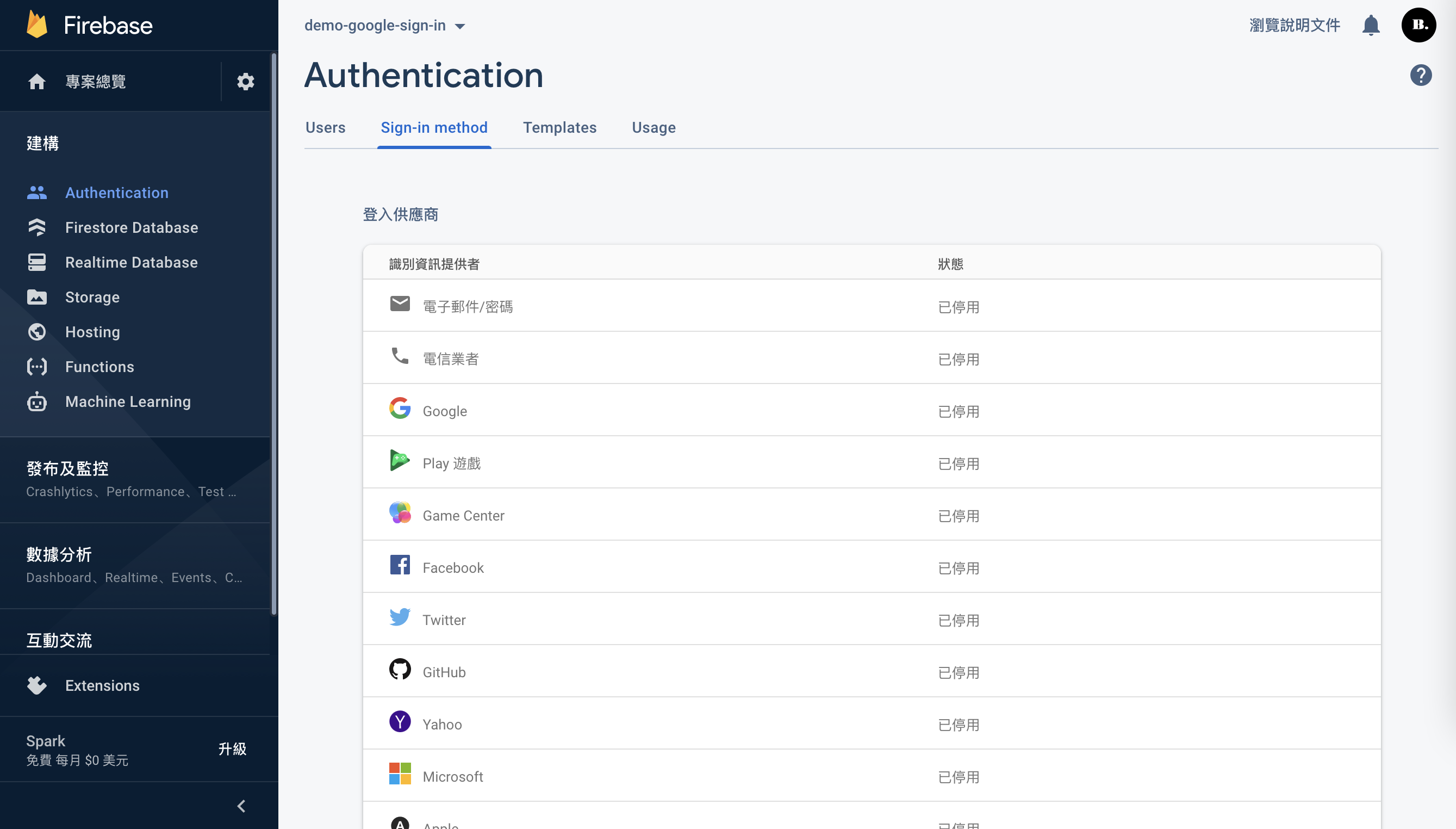
储存後你可以看到google的状态变成已启用(绿灯)
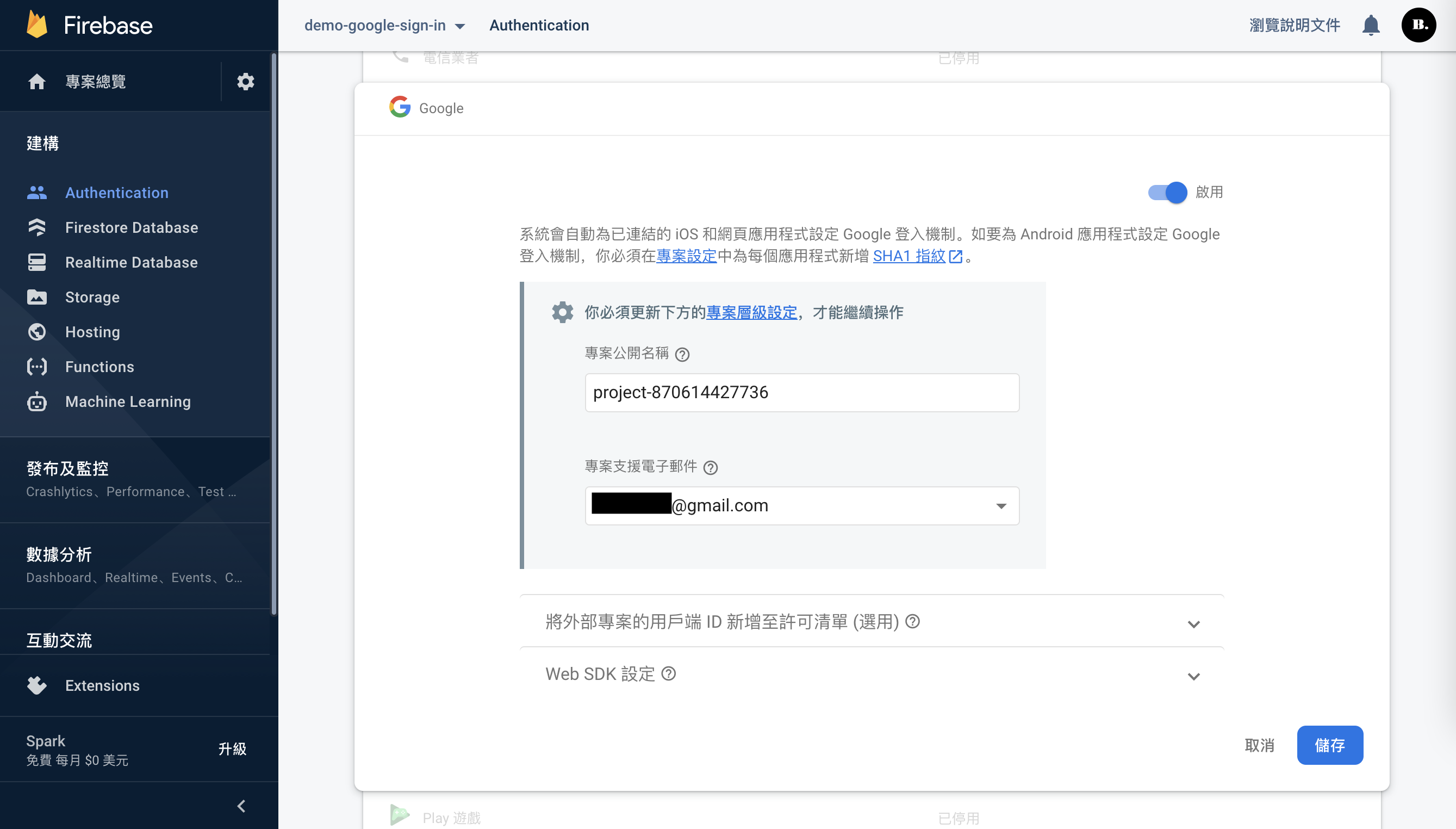
创建APP
回到专案总览,以下会介绍IOS和Andriod的创建方式。
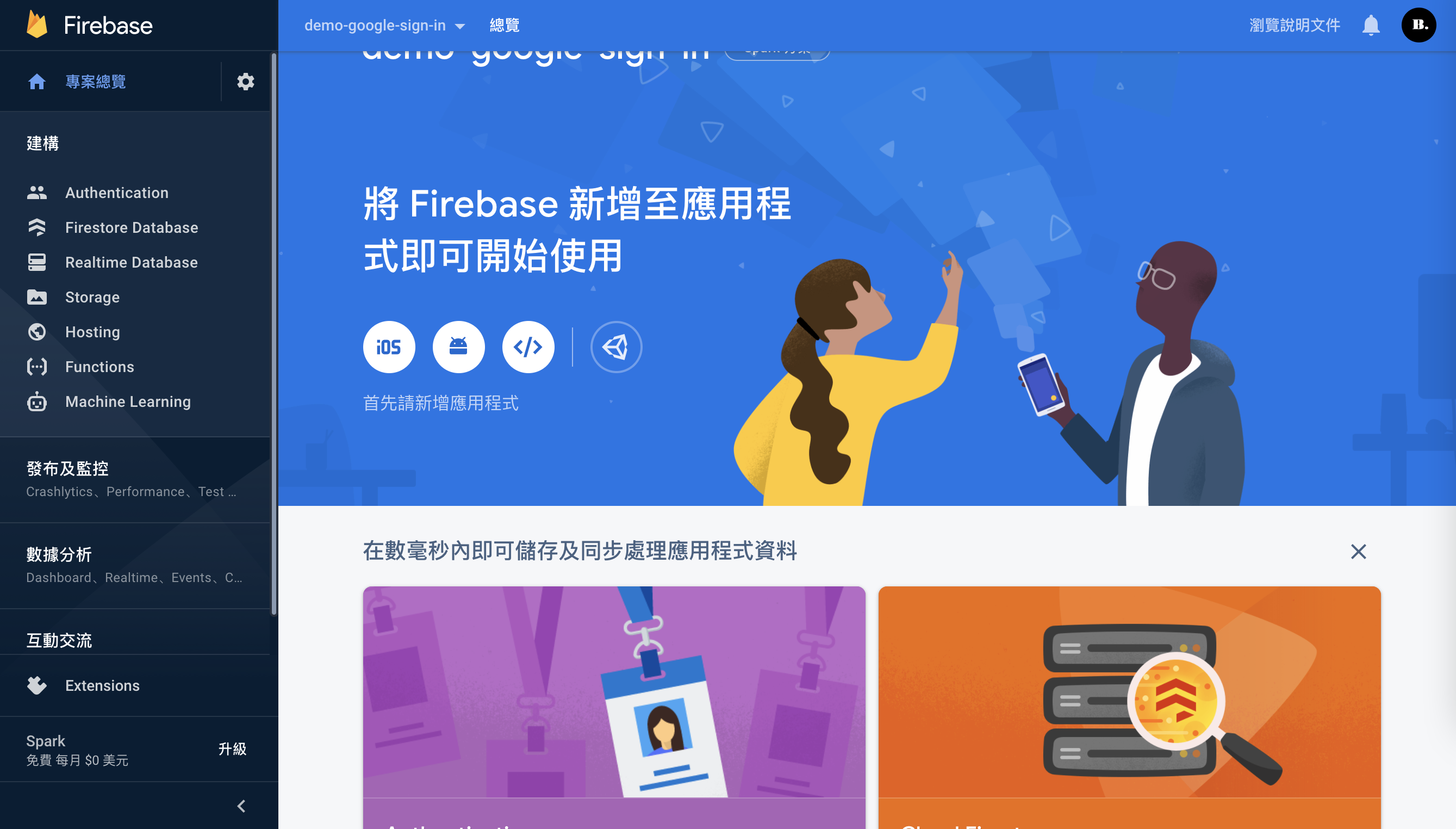
Android 设定
第一步
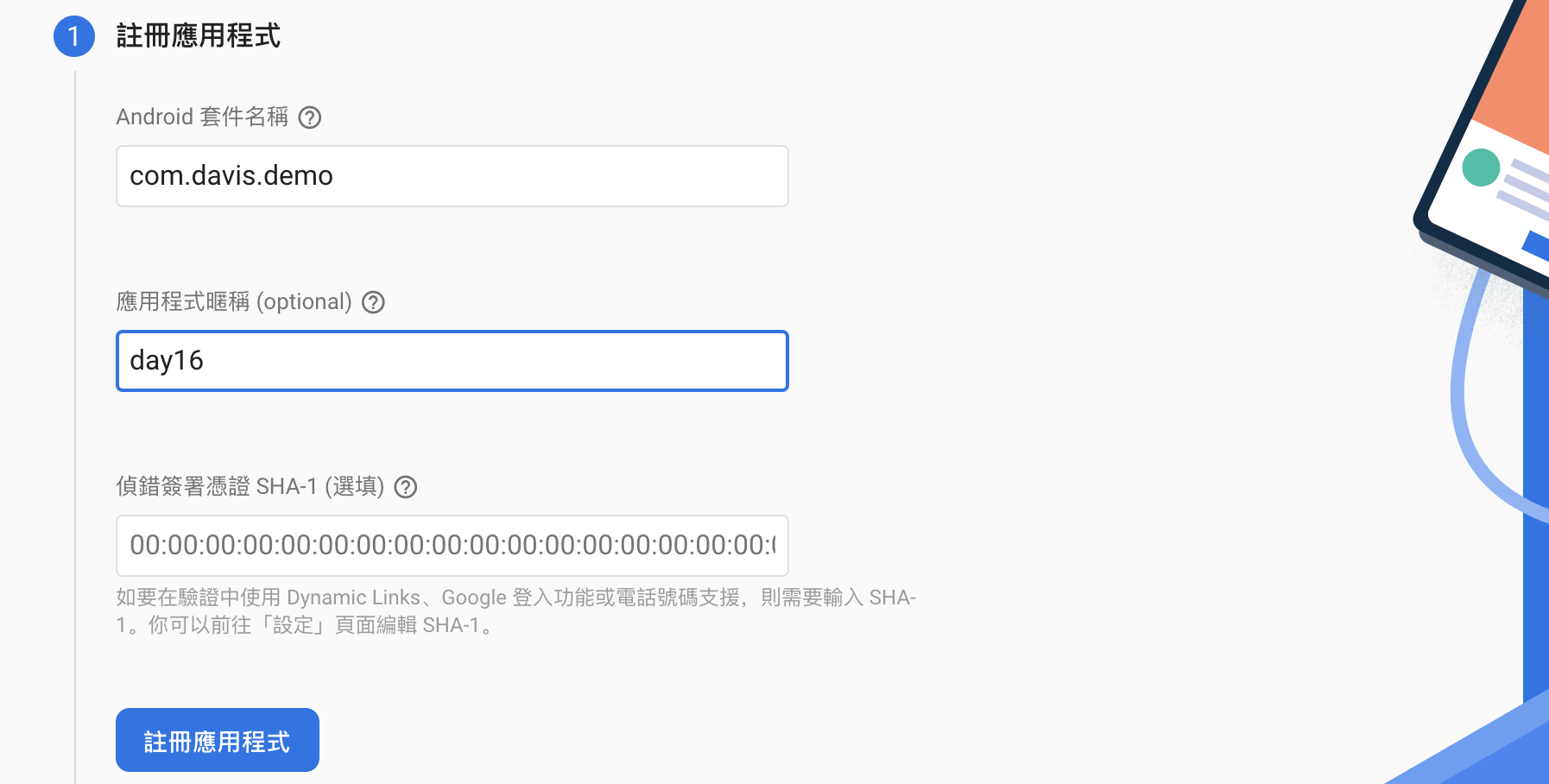
第二步
下载google-services.json放入android/app。
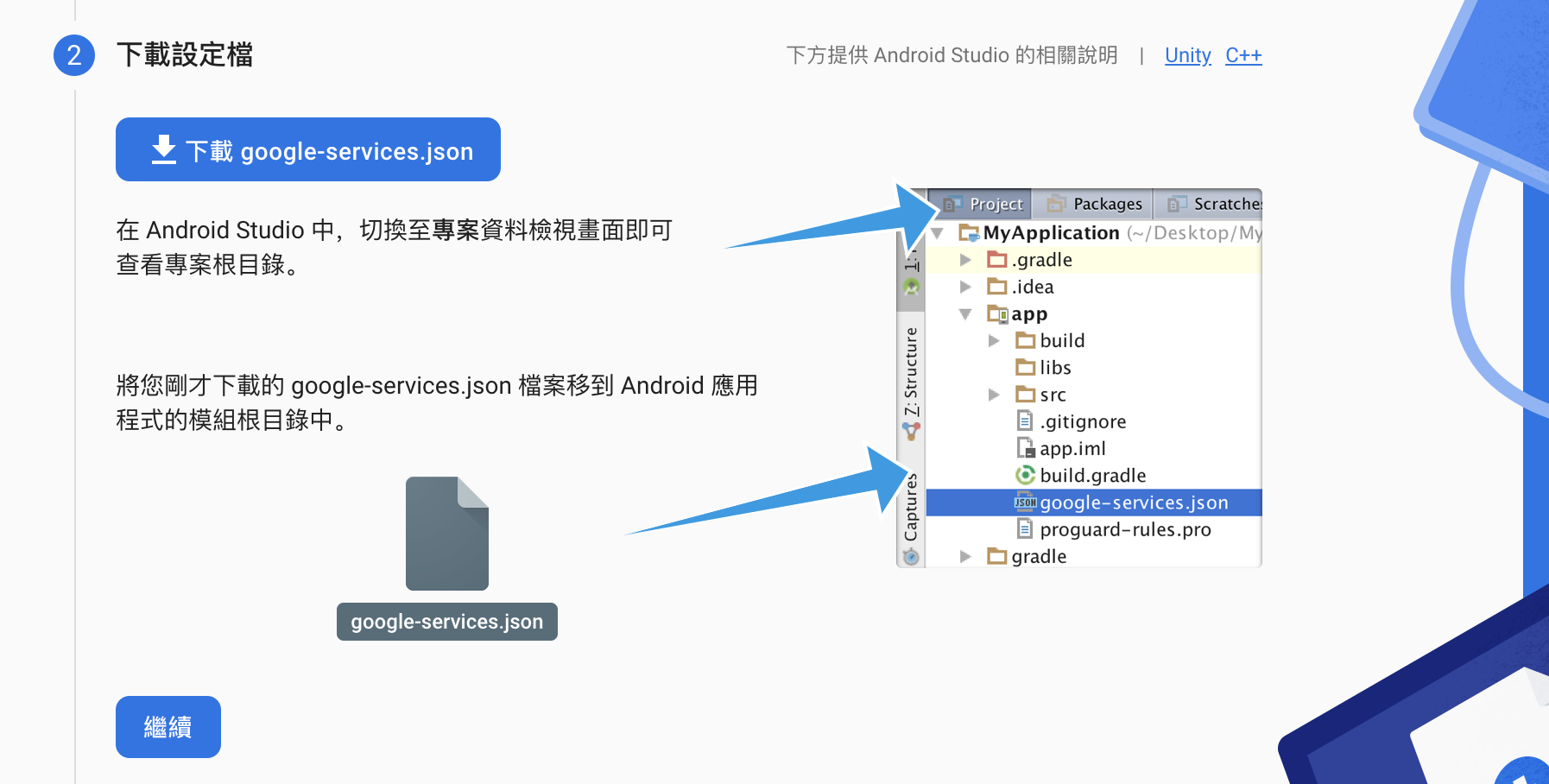
第三步
在android/day16_android.iml的dependencies层中加入classpath 'com.google.gms:google-services:4.3.10'
dependencies {
classpath 'com.android.tools.build:gradle:4.1.0'
classpath "org.jetbrains.kotlin:kotlin-gradle-plugin:$kotlin_version"
classpath 'com.google.gms:google-services:4.3.10'
}
在android/app/build.gradle加入apply plugin: 'com.google.gms.google-services'随便加在最外层就可以了。
apply plugin: 'com.android.application'
apply plugin: 'kotlin-android'
apply from: "$flutterRoot/packages/flutter_tools/gradle/flutter.gradle"
apply plugin: 'com.google.gms.google-services'
修改applicationId
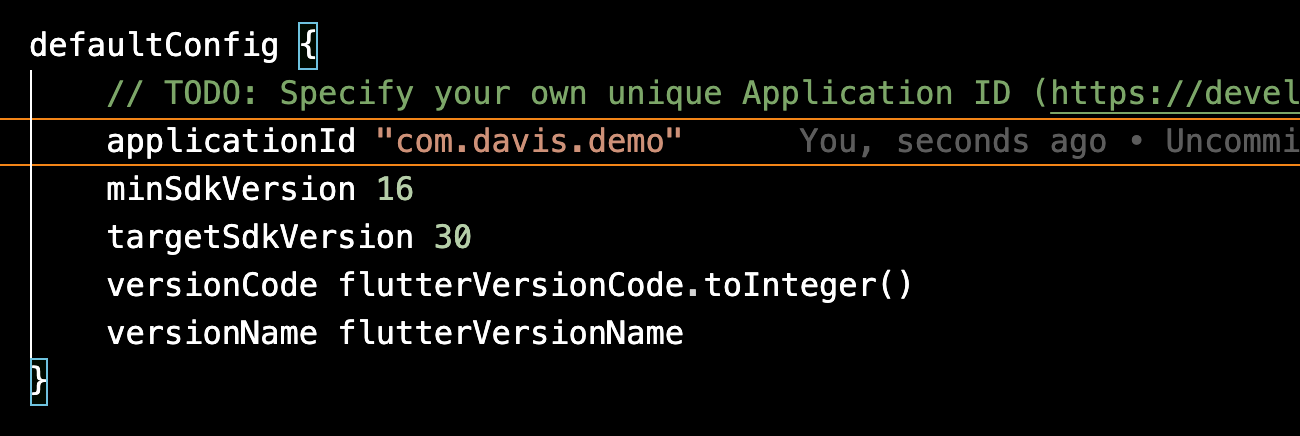
第五部
打开终端机输入keytool -list -v -alias androiddebugkey -keystore ~/.android/debug.keystore,密码就打个android然後你会得到SHA1和SHA256。

回到firebase点开控制台溜到最下新增指纹,两个都给他新增上去。
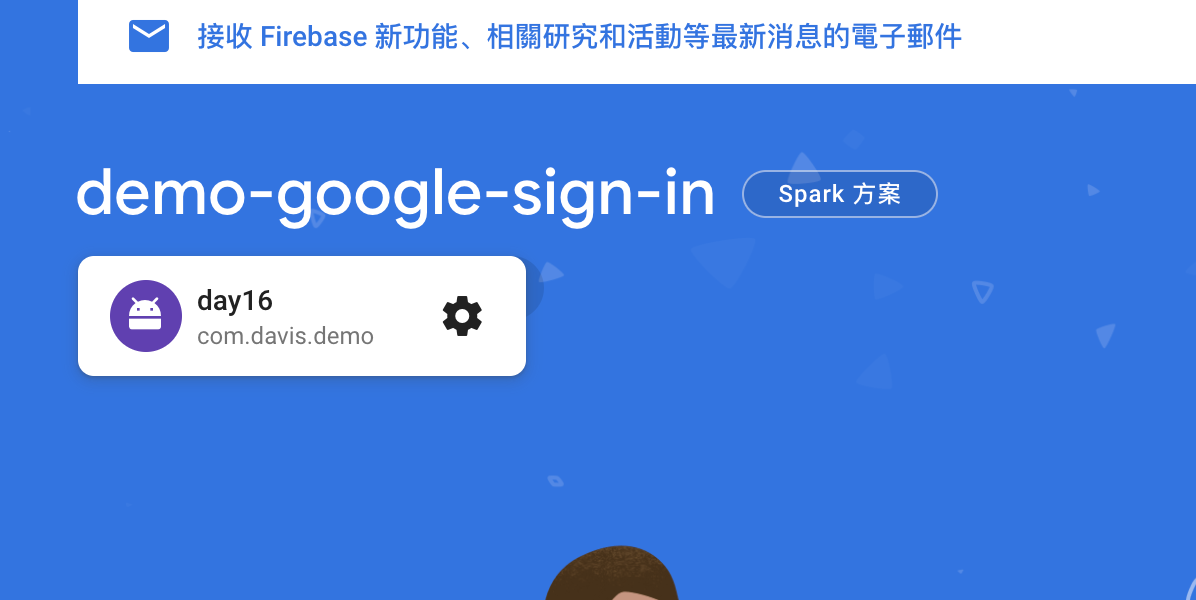
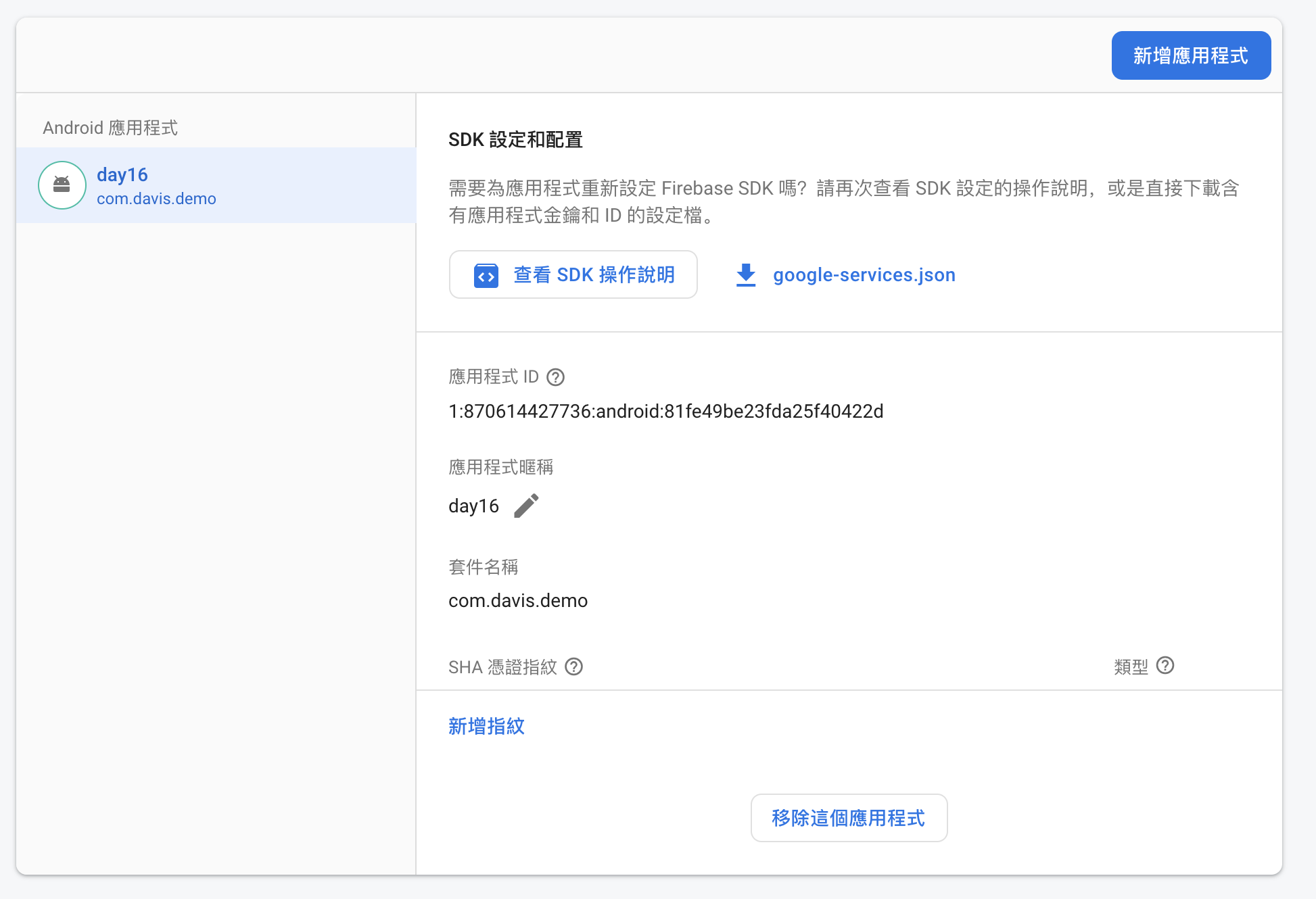
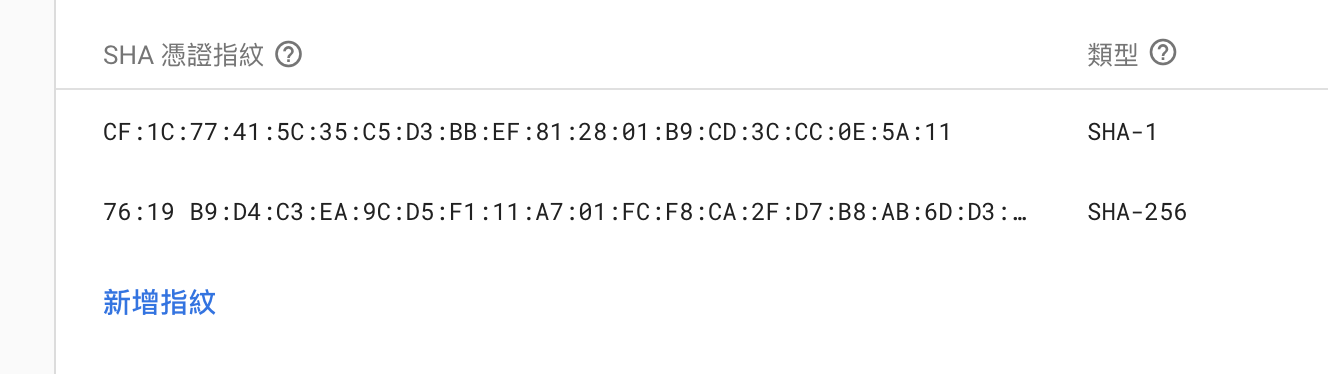
IOS 设定
第一步
输入IOS ID 和 App 名字就可以。
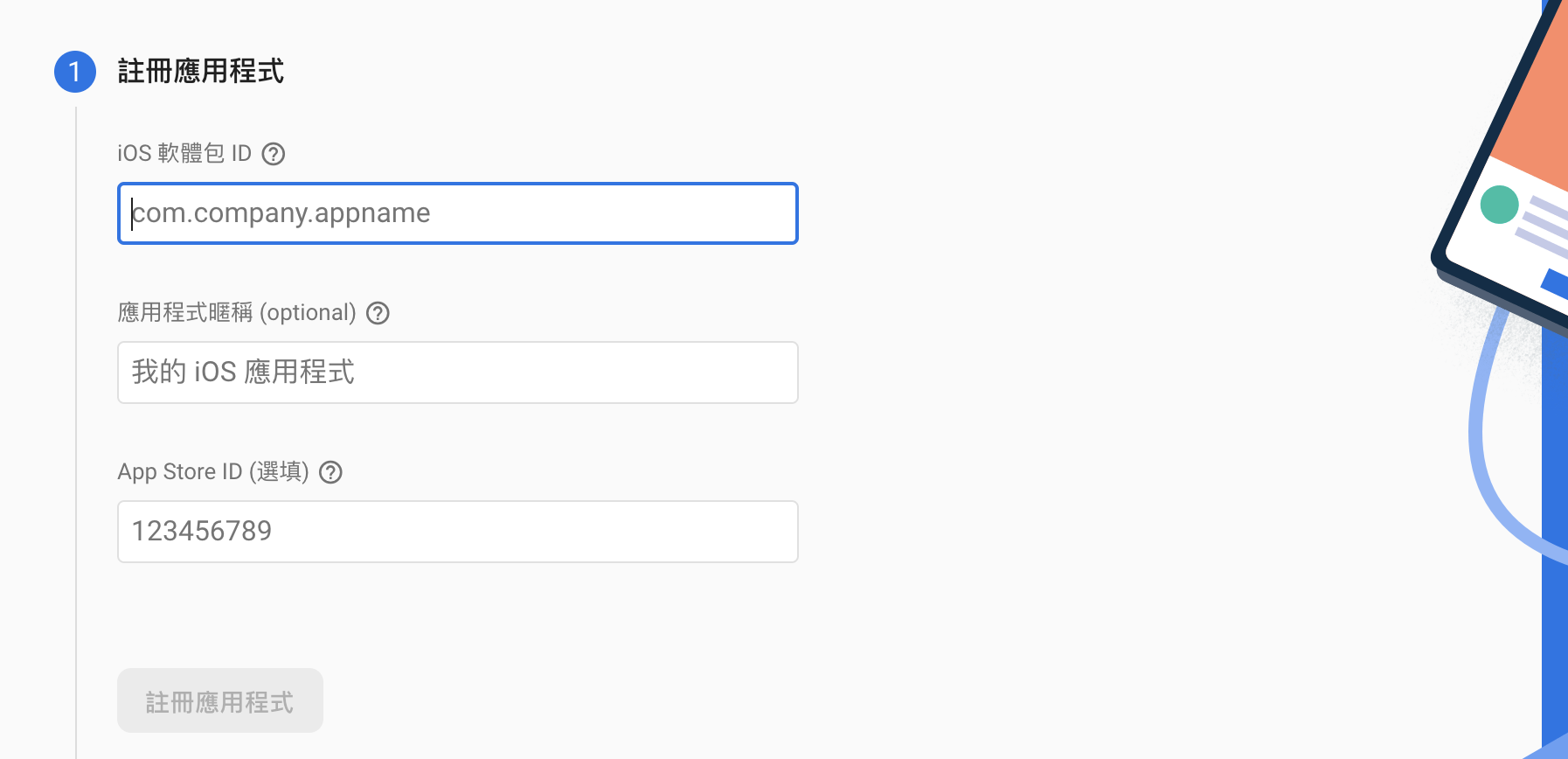
第二步
开启专案把GoogleService-Info.plist放入ios/Runner,然後345步骤都不重要下一步到底。
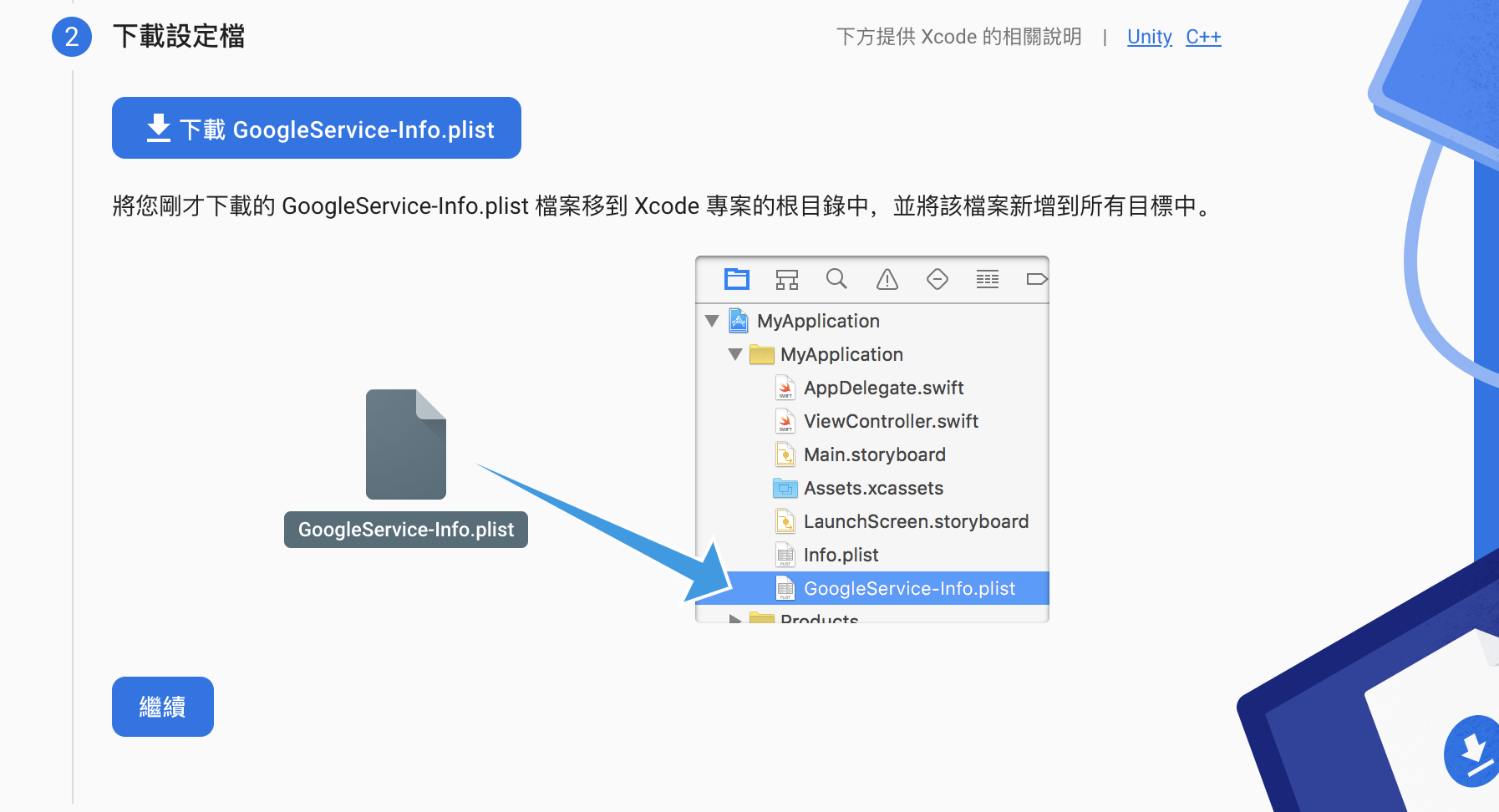
然後打开XCode右键资料夹加入档案,选择GoogleService-Info.plist。
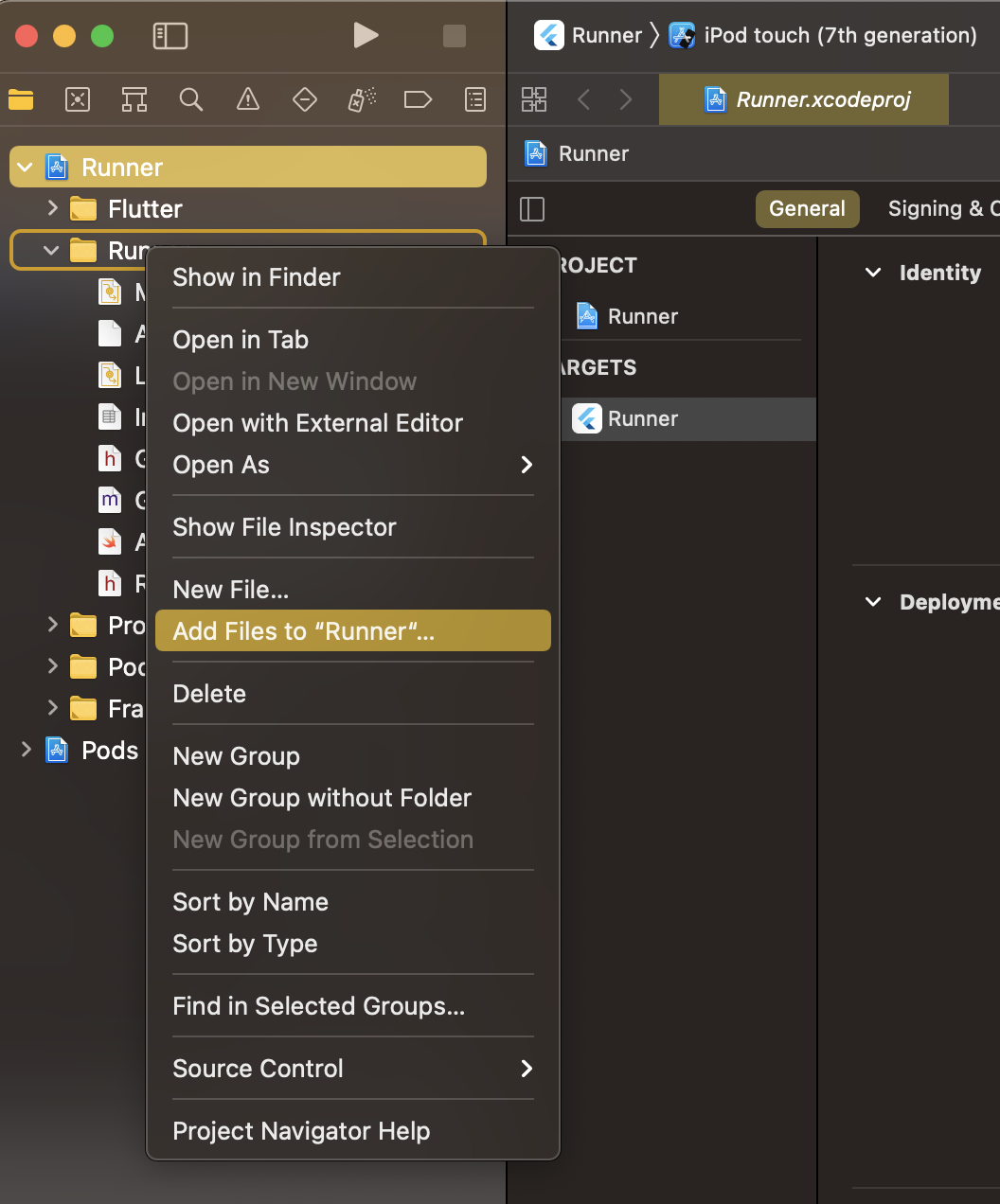
第三步
打开ios/Runner/Info.plist把GoogleService-Info.plist里面的REVERSED_CLIENT_ID复制到<string>REVERSED_CLIENT_ID</string>里面。
<!-- Google Sign-In section -->
<key>CFBundleURLTypes</key>
<array>
<dict>
<key>CFBundleTypeRole</key>
<string>Editor</string>
<key>CFBundleURLSchemes</key>
<array>
<!-- TODO Replace this value: -->
<!-- Copied from GoogleService-Info.plist key REVERSED_CLIENT_ID -->
<string>REVERSED_CLIENT_ID</string>
</array>
</dict>
</array>
<key>NSAppTransportSecurity</key>
<dict>
<key>NSAllowsLocalNetworking</key>
<true/>
</dict>
<!-- End of the Google Sign-In section -->
安装
如果ios有遇到pod的问题请到ios/Podfile把请版本打开,并更新一下pod repo update。

dependencies:
flutter:
sdk: flutter
google_sign_in: ^5.0.5
firebase_auth: ^3.0.1
firebase_core: ^1.4.0
实作登入
在main里面做初始化。
void main() async {
WidgetsFlutterBinding.ensureInitialized();
await Firebase.initializeApp();
runApp(MyApp());
}
写一个简单的登入和登出的Class,来测试有没有设定成功。
import 'package:google_sign_in/google_sign_in.dart';
import 'package:firebase_auth/firebase_auth.dart';
abstract class AuthRepositoryImpl {
Future<bool> signInWithGoogle();
Future<void> signOut();
}
class AuthRepository implements AuthRepositoryImpl {
final FirebaseAuth _firebaseAuth;
final GoogleSignIn _googleSignIn;
AuthRepository()
: _firebaseAuth = FirebaseAuth.instance,
_googleSignIn = GoogleSignIn();
@override
Future<bool> signInWithGoogle() async {
final GoogleSignInAccount? googleUser = await _googleSignIn.signIn();
if (googleUser == null) {
return false;
}
final GoogleSignInAuthentication googleAuth =
await googleUser.authentication;
final AuthCredential credential = GoogleAuthProvider.credential(
accessToken: googleAuth.accessToken,
idToken: googleAuth.idToken,
);
await _firebaseAuth.signInWithCredential(credential);
return true;
}
@override
Future<void> signOut() async {
Future.wait([
_firebaseAuth.signOut(),
_googleSignIn.signOut(),
]);
}
}
然後在页面上的按钮使用登入的函式
class LoginPage extends StatelessWidget {
final AuthRepository _authRepository = AuthRepository();
LoginPage({Key? key}) : super(key: key);
@override
Widget build(BuildContext context) {
return Scaffold(
appBar: AppBar(
title: Text("LOGIN"),
),
body: Container(
child: Center(
child: TextButton(
onPressed: () async {
final ok = await _authRepository.signInWithGoogle();
if (ok) {
Navigator.pushReplacement(
context,
MaterialPageRoute(
builder: (context) => HomePage(),
),
);
}
},
child: Text("SIGN IN"),
),
),
),
);
}
}
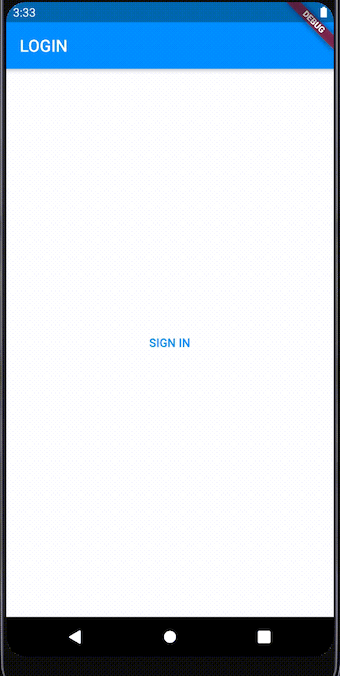
>>: Day 4【HTML + CSS】於是他开始像灵犬莱西一样到处蒐集证据
视觉化KBARS(1)
昨天完成ticks资料的视觉化之後, 我们下一个目标是k线图的实现, 具体会用到下面的工具, 一样是...
找LeetCode上简单的题目来撑过30天啦(DAY14)
医生说我很健康真是太好了呢,今日题目如下 **题号:2 标题:Add Two Numbers 难度:...
Day 4 : Git 分支与远端仓库
远端仓库 打RPG的时候,队友的占位与分配是很重要的! 後排玩家是要对准BOSS的弱点来个会心一击,...
Day-4 CLA以及bit乘法
CLA以及bit乘法 tags: IT铁人 例题答案 就简单把答案打出来罗~ 小心转换成二位元不要粗...
[Day 20] Edge Impulse + BLE Sense实现唤醒词辨识(上)
在[Day 16]和[Day 17]「TFLM + BLE Sense + MP34DT05 就成了...