Day27 Android - onTouch+SharePreferences
今天主要要来谈谈两个功能:onTouch(点击事件)、SharePreferences(用於储存资料),不要问我为什麽会把这两个应用合在一天讲(X,首先布局的部分我放了一个TextView来显示点击的次数、而按钮用来清空次数,那麽就先从onTouch开始讲,首先来让主程序实作(implements)View.OnTouchListener的介面(interface)。

而在实作这个介面的时候会产生红字,是因为这个介面里有个onTouch方法需要去定义,接着就按alt+enter->implements methods。
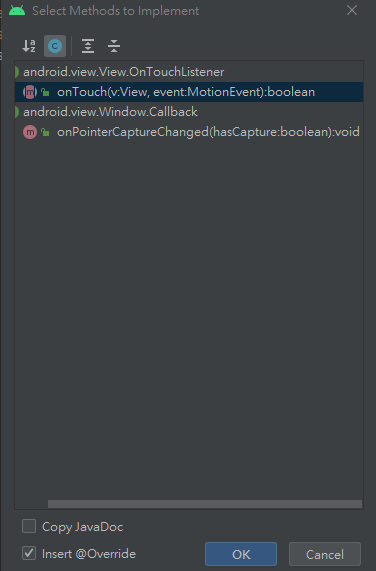
实作onTouch方法,点选OK就会实作出以下的程序。
@Override
public boolean onTouch(View v, MotionEvent event) {
return false;
}
这个地方等等会做比较多操作的是event,view只需要在onCreate内设定setOnTouchListener用onTouch这个方法,MotionEvent主要是存放了触控动作、和一些触控的方法,举几个常用的:
触发动作
- MotionEvent.ACTION_DOWN : 检测到触点时触发的事件
- MotionEvent.ACTION_UP : 放开触点时触发的事件
- MotionEvent.ACTION_MOVE : 移动触点时触发的事件
方法
- event.getAction() :取得动作型别
- event.getX() :返回当前x的相对座标 , event.getY() :返回当前y的相对座标
- event.getDownTime() :按下的开始时间
- event.getEventTime() :事件结束的时间
当然还有其他更广的应用,像是滑鼠的滚轮等,更多请参考:Android Developers/MotionEvent
那麽接着来做设计的部分:
public class MainActivity extends AppCompatActivity implements View.OnTouchListener {
//此为宣告的部分
TextView textView;//显示按下次数
Button button;//清零按钮
int i;//按下次数
SharedPreferences save;//存值
SharedPreferences.Editor editor;//存值的方法
//实作介面的onTouch方法
public boolean onTouch(View v, MotionEvent event)
{
//Vibrator宣告,Vibrator为震动器
Vibrator vibrator = (Vibrator) getSystemService(Context.VIBRATOR_SERVICE);
if(event.getAction() == MotionEvent.ACTION_DOWN){ //取得动作==检测到触点时(点击萤幕)
vibrator.vibrate(1000); //震动多久(ms)
i=i+1;//点击次数
return true;
}
else if(event.getAction() == MotionEvent.ACTION_UP){ //取得动作==放开触点时(放开萤幕)
vibrator.cancel(); //停止震动
return false;
}
textView.setText(""+i);//显示(此findViewById写在onCreate内)
return false;
}
//onCreate...
这边我设计了一个变数i来储存我按了多少下(会放进SharePreferences存)、以及震动器Vibrator的使用,那麽接着就往下看,以及SharePreferences怎麽进行储存值及取值的部分:
//...
@Override
protected void onCreate(Bundle savedInstanceState) {
super.onCreate(savedInstanceState);
setContentView(R.layout.activity_main);
button=findViewById(R.id.button);
save = getSharedPreferences("saveName",MODE_PRIVATE);
i = save.getInt("i",0);//取得editor放进去的i资料
textView = findViewById(R.id.textview);
if(i>0){
textView.setText(""+i);
}
View view = findViewById(R.id.activity);//在最外层布局中加入的id来绑定
view.setOnTouchListener(this::onTouch);//设定setOnTouchListener使用onTouch方法
}
public void click(View v){
i=0;//清零
}
@Override
protected void onStop()
{
super.onStop();
Log.d("Tag_stop",""+i);//检测关闭时是否有写入数值
save = getSharedPreferences("saveName",MODE_PRIVATE);
editor = save.edit();//编辑save物件
editor.putInt("i", i);//放入i值至"i"这个标签中
editor.commit();//储存
}
布局
<?xml version="1.0" encoding="utf-8"?>
<androidx.constraintlayout.widget.ConstraintLayout xmlns:android="http://schemas.android.com/apk/res/android"
xmlns:app="http://schemas.android.com/apk/res-auto"
xmlns:tools="http://schemas.android.com/tools"
android:layout_width="match_parent"
android:layout_height="match_parent"
android:id="@+id/activity"
tools:context=".MainActivity">
<!--在最外层布局透过android:id加入id值以绑定-->
<TextView
android:id="@+id/textview"
android:layout_width="wrap_content"
android:layout_height="wrap_content"
android:text=""
app:layout_constraintBottom_toBottomOf="parent"
app:layout_constraintLeft_toLeftOf="parent"
app:layout_constraintRight_toRightOf="parent"
app:layout_constraintTop_toTopOf="parent" />
<Button
android:id="@+id/button"
android:layout_width="wrap_content"
android:layout_height="wrap_content"
android:layout_marginTop="528dp"
android:text="RESET"
android:onClick="click"
app:layout_constraintEnd_toEndOf="parent"
app:layout_constraintHorizontal_bias="0.498"
app:layout_constraintStart_toStartOf="parent"
app:layout_constraintTop_toTopOf="parent" />
</androidx.constraintlayout.widget.ConstraintLayout>
这样就完成了!
网路的小技巧-3
//兴趣记录一下~希望退休以後可以回味,各位别嫌弃,感谢各位!! /// //三家分公司互连 图(一...
[面试][人格特质]一再被问的经典面试题
每个人的性格不同,不要去追求所谓的完美解答;而是去寻找适合自己的环境。 这边笔者依照类型统整了经常...
[Day 4] 来个简单的小应用呗~
前几天教了一些基础概念和如何安装,今天就来个小应用来告诉各位要如何实际应用吧~! 首先创一个.htm...
[很不铁人的 IT 铁人赛] 前端工程师学资讯安全
(图片来自 Google for Education) 2021 铁人赛又开赛啦 ! 继 2019...
Day 6 分好分清楚!
每天当我们张开眼的时候,世界就井然有序在运作了,只是我们在某个轨道上运行太久了,久到没有发现已经在轨...